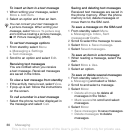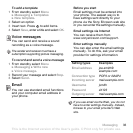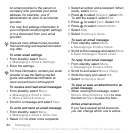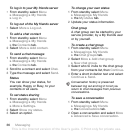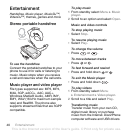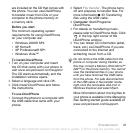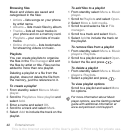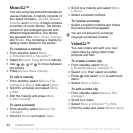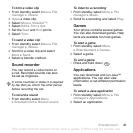38 Imaging
To send camera pictures to a blog
1 From standby select Menu } File
manager } Camera album.
2 Scroll to a picture and select View.
3 Select More } Send } To blog.
4 Add title and text.
5 Select OK } Publish.
To visit a blog address in a contact
1 From standby select Menu
} Contacts.
2 Highlight a contact, select More
} Open contact.
3 Scroll to a Web address and select
Go to.
Camera album printing
You can print camera album pictures
in your phone via the USB cable
connected to a PictBridge™ compatible
printer. You can also save pictures to a
Memory Stick Micro™ (M2™) and print
them later, if your printer supports this.
For more information, see the
Getting
started guide
with additional information
at
www.sonyericsson.com/support
.
To view your camera pictures
1 From standby select Menu } File
manager } Camera album.
2 To view the full picture select View.
Pictures and video clips
You can view, add, edit, or delete
pictures in the file manager. File
types supported are, GIF, JPEG,
WBMP, BMP, PNG and SVG-Tiny.
Using pictures
You can add a picture to a contact.
Pictures can be stored in phone
memory or on the memory stick.
To view and use pictures
1 From standby select Menu } File
manager } Pictures or Camera
album.
2 Select a picture:
• View to look at the picture.
• More } Use as to use the picture.
3 Select an option.
Web services may require a separate
licence agreement between you and
the service provider. In some locations,
additional regulations and/or charges
may apply. For more information,
contact your service provider.
This is the Internet version of the User's guide. © Print only for private use.