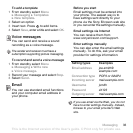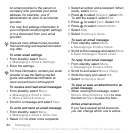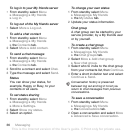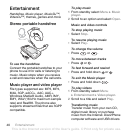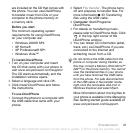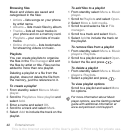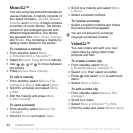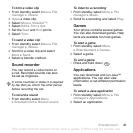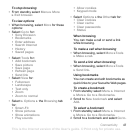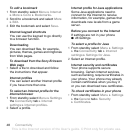41Entertainment
are included on the CD that comes with
the phone. You can use Disc2Phone
to transfer music from CDs or your
computer to the phone memory or
a memory stick.
Before you start
The minimum operating system
requirements for using Disc2Phone
on your computer are:
• Windows 2000® SP4
• XP Home®
• XP Professional® SP1
• Windows Vista™
To install Disc2Phone
1 Turn on your computer and insert
the CD that came with your phone or
visit www.sonyericsson.com/support.
The CD starts automatically and the
installation window opens.
2 Select a language and click OK.
3 Click Install Disc2Phone and follow
the instructions.
To use Disc2Phone
1 Connect the phone to a computer with
the USB cable that came with your
phone.
2 Select File transfer. The phone turns
off and prepares to transfer files. For
more information % 53 Transferring
files using the USB cable.
3 Computer: Start/Programs/
Disc2Phone.
4 For details on transferring music,
please refer to Disc2Phone Help. Click
in the top right corner of the
Disc2Phone window.
5 You can obtain CD information (artist,
track, etc.) via Disc2Phone if you are
connected to the Internet and
extracting music from a CD.
More information about moving files to
your phone is available in the Managing
files Getting started guide available at
www.sonyericsson.com/support.
Do not remove the USB cable from the
phone or computer during transfer, as
this may corrupt a Memory Stick Micro™
(M2™) or the phone memory. You cannot
view the transferred files in your phone
until you have removed the USB cable
from the phone. For safe disconnection
of the USB cable in file transfer mode,
right-click the removable disk icon in
Windows Explorer and select Eject.
This is the Internet version of the User's guide. © Print only for private use.