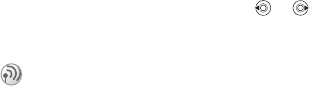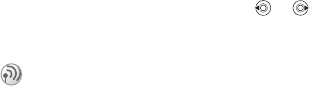
This is the Internet version of the user's guide. © Print only for private use.
50
Imaging
• Status request
– request a status report to check
if a message has been delivered.
• Subject:
– write a title for your m
essage.
• Timing – set how many seconds you want an
item in a message to be displayed.
• Validity period
– if your message cannot be
delivered, for example, if the recipient has
turned off the phone, your service centre can
save the message to send it later.
• Video
– add a video clip, or replace with an
alternative, from the
Videos folder.
Imaging
Camera, video recorder, pictures, screen saver.
Camera and video recorder
Your phone has a digital camera and a digital video
recorder. You can easily switch between the camera
and the video recorder by pressing
or
.
You
can also press
More
and select
Switch to video
or
Switch to photo
.
You can also use a picture as a screen saver or as
wallpaper, or save it together with a contact in your
phonebook so that the picture appears when that
person calls
%
20 To add a picture or a personal
ringtone to a contact
.
Before you start
The phone that you are sending the picture or video
clip to needs to support data transmission and
picture messaging in order to receive and show the
picture or video clip.
You can take pictures, record video clips, view them
and send them as email attachments or in picture
messages via MMS (Multimedia Messaging
Service). To do this, you need a subscription that
supports these services. Please check with your
network operator.