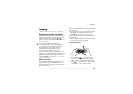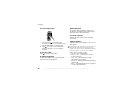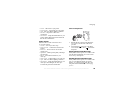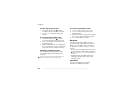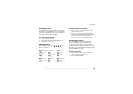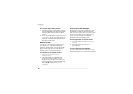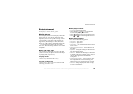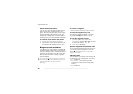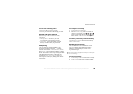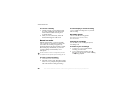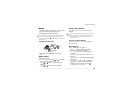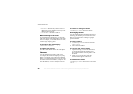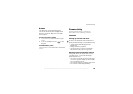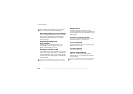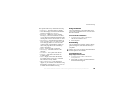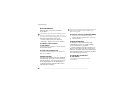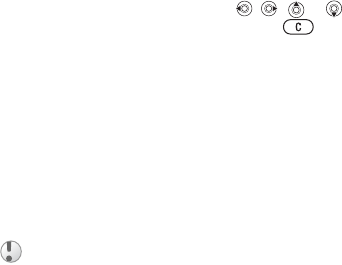
This is the Internet version of the user's guide. © Print only for private use.
59
Entertainment
To set the vibrating alert
} Settings
} the Sounds & Alerts
tab
} Vibrating Alert and select the setting you want.
Sounds and alerts options
From Settings
}
the Sounds & Alerts
tab,
you can set:
• Message Alert
– select how you want
to be notified of an incoming message.
• Key Sound – select what sound you want
the keys to make when you press them.
Composing
You can compose and edit melodies to use
as ringtones using the MusicDJ
™
. A melody
consists of four tracks –
Drums, Basses
, Chords
and Accents
. A track contains a number of music
blocks. The blocks consist of pre-arranged sounds
with different characteristics. The blocks are
grouped into
Intro, Verse
, Chorus
, and Break.
You compose a melody by adding music blocks
to the tracks.
To compose a melody
1 } Entertainment
} MusicDJ™
.
2 Choose to
Insert
, Copy and
Paste blocks to
compose your melody. Use , , or
to move between the blocks. Press to
delete a block.
} More
to view more options.
To edit a previously created melody
}
File Manager
} Sounds and select the melody
} More }
Use } Edit.
Sending and receiving
You can send and receive melodies in several
ways, for example using Bluetooth wireless
technology, the infrared port, email or text
or picture messages.
To send a melody
1 }
File Manager
} Sounds and select a melody.
2 } More }
Send and select a transfer method.
You cannot send a polyphonic melody or an MP3 file
in a text message.