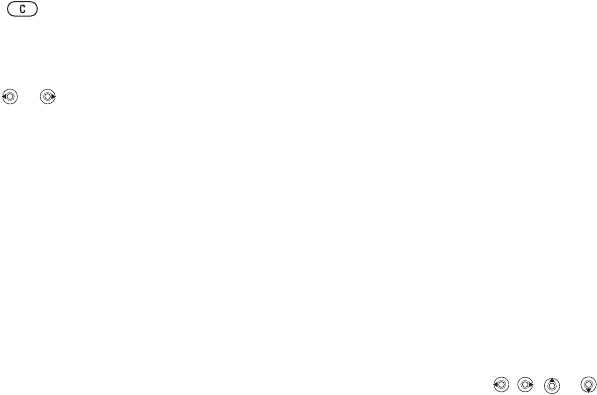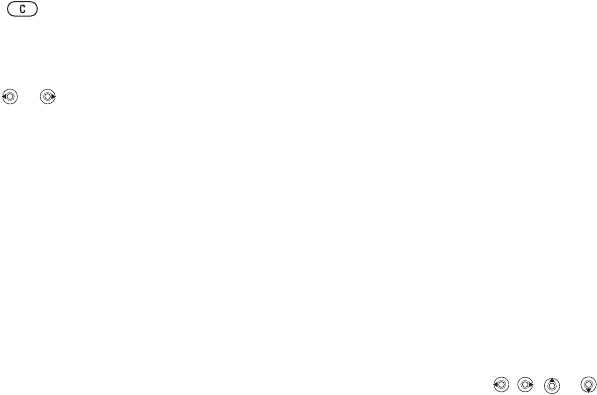
This is the Internet version of the user's guide. © Print only for private use.
58
Entertainment
To select a ringtone
} Settings
} the Sounds & alerts
tab } Ringtone.
To turn the ringtone on or off
Press and hold
from standby. All signals
except the alarm signal are turned on or off.
To set the ringtone volume
1 } Settings
} the Sounds & alerts
tab
} Volume
and press or to decrease or increase the
volume.
2 } Save to save the setting.
Specific ringtones for personal calls
If your subscription includes the Calling Line
Identification (CLI) service, you can assign a
personal ringtone to up to ten callers,
%
20 To add
a picture or a personal ringtone to a contact
.
Vibrating alert
You can choose to be notified of an incoming call
by the buzzing of the vibrating alert. You can set:
•
On – all the time.
• On if silent
– on when the ring volume is turned
off or when you have set the phone to silent.
• Off – all the time.
To set the vibrating alert
}
Settings } the
Sounds & alerts
tab } Vibrating
alert
and select the setting you want.
Sounds and alerts options
From Settings
} the Sounds & alerts
tab, you can
set:
• Message alert
– select how you want to be
notified of an incoming message.
•
Key sound – select what sound you want the
keys to make when you press them.
Composing
You can compose and edit melodies to use as
ringtones using the MusicDJ
™
. A melody consists
of four tracks – Drums
, Basses,
Chords and
Accents
. A track contains a number of music blocks.
The blocks consist of pre-arranged sounds with
different characteristics. The blocks are grouped
into
Intro, Verse,
Chorus, and
Break. You compose
a melody by adding music blocks to the tracks.
To compose a melody
1 } Entertainment
} MusicDJ™
.
2 Choose to
Insert
, Copy and
Paste blocks to
compose your melody. Use , , or to