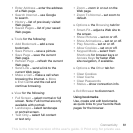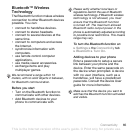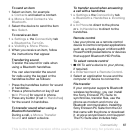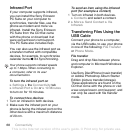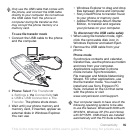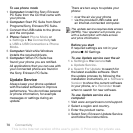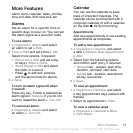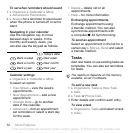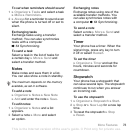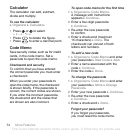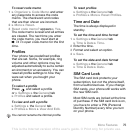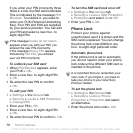This is the Internet version of the user's guide. © Print only for private use.
69Connectivity
To use file transfer mode
1 Connect the USB cable to the phone
and the computer.
2 Phone: Select File Transfer or
} Settings } the Connectivity tab
} USB } USB Connection } File
Transfer. The phone shuts down.
3 Wait until your phone memory and
memory card, if inserted, appear as
external disks in Windows Explorer.
You can use:
• Windows Explorer to drag and drop
files between phone and computer.
• Sony Disc2Phone to transfer music
to your phone or memory card.
• Adobe Photoshop Album Starter
Edition, to transfer and organize
your pictures on your computer.
To disconnect the USB cable safely
1 When using file transfer mode, right-
click the removable disk icon in
Windows Explorer and select Eject.
2 Remove the USB cable from your
phone.
Phone mode
Synchronize contacts and calendar,
transfer files, use the phone as modem
and more from your computer.
Applications supported in phone
mode include: Synchronization,
File manager and Mobile Networking
Wizard. For other applications, use
the file transfer mode. You need to
install and use Sony Ericsson PC
Suite, included on the CD that came
with the phone or visit
www.sonyericsson.com/support.
Only use the USB cable that comes with
the phone, and connect the USB cable
directly to your computer. Do not remove
the USB cable from the phone or
computer during file transfer as this
may corrupt the phone memory or a
memory card.
Your computer needs to have one of the
following operating systems to be able
to use this feature: Windows® 2000 with
SP3/SP4, Windows XP (Pro and Home)
with SP1/SP2. USB drivers are installed
automatically with the PC Suite software.