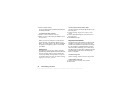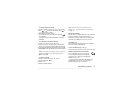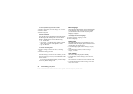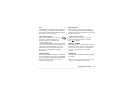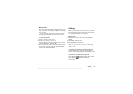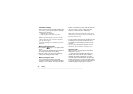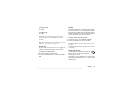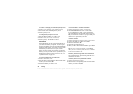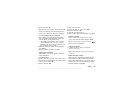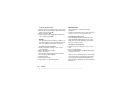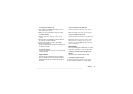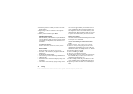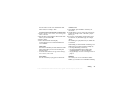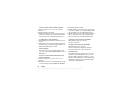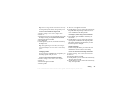This is the Internet version of the user's guide. © Print only for private use.
28 Calling
To check or change your standard priority level
1. Scroll to Calls, Manage Calls, Default Priority.
2. The network sends available priority levels.
3. Select a priority level.
To change the priority for one call
1. Enter the phone number you want to call.
2. Scroll to Calls, Next Call, Call Priority.
3. Select a priority. The number is called.
Phonebook
In the Phonebook you can store the information on
your SIM card and on your phone. You have space
for up to 510 numbers. You can save all the information
needed to contact people. You can also set how much
information you want to show for your contacts.
Entries saved as contacts are stored in your phone’s
memory, not on your SIM card. To synchronize your
phone-based contact list with your PDA or PC, see
“Synchronization” on page 69.
To call a contact from your SIM card
1. Scroll to Phonebook, Call.
2. Enter the letter corresponding to the first letter of the
contact you want to find,
Ok.
3. Select the number you want to call.
To set the fields in contact information
1. Scroll to Phonebook, Options, Contact Info..
2. Press
Check/Uncheck to select or clear fields.
If your Phonebook is empty, you are prompted to
copy information from your SIM card. If you press
No, you can add new contacts. If you press Yes, your
contact list is copied from your SIM.
To add a contact
1. Scroll to Phonebook, Manage Contact, Add Contact.
2. Scroll to the field you want to fill in,
Add.
3. Enter the information,
Ok.
4. Select the next field and so on.
5. When you have entered the information, press
Save.
Tip: To enter an unsaved number, press Lookup
when you are in a number field, and select a number
in the unsaved numbers list.
Pictures, personal rings and voice commands
You can add a picture, personal ring tone and voice
command to a contact.
To add a picture to a phonebook contact
1. Scroll to Phonebook, Pictures.
2. Enter the letter corresponding to the first letter of the
contact you want to find,
Ok.