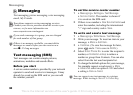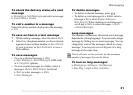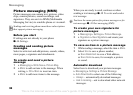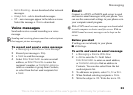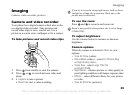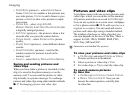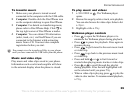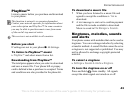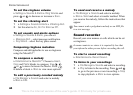38
Entertainment
Entertainment
Walkman®, radio, PlayNow™, ringtones,
MusicDJ™, VideoDJ™, games and more.
Walkman® player
Play music and video clips that you download or
receive in a picture message or transfer from your
computer. The following file types are supported:
MP3, MP4, 3GP, AAC, AMR, MIDI, IMY, EMY
and WAV (16 kHz maximum sample rate). You
can also use streamed files that are 3GPP compatible.
Install, transfer and play music
Your phone works with the Disc2Phone computer
software, included on the CD that comes with the
phone. Use Disc2Phone to transfer music from
CDs or your computer. This way the music files
are transferred in an automatic Artist-Album-Title
order. Follow the procedures below to start using
the Walkman player.
To install the USB drivers
1 Turn on your computer and insert the CD that
came with your phone into the CD drive of your
computer. If the PC Suite installation window
opens, simply close it as it is not needed here.
2 Turn on your phone and connect the USB cable
to a USB port on the computer and to the phone.
The “Found New Hardware Wizards” starts on
the computer.
3 Computer: Click Install the software
automatically and click Next.
4 The wizard should find the USB software drivers
automatically. Click Finish.
5 Repeat steps 3 and 4 until all five drivers are
installed.
To install Disc2Phone
1 Turn on your computer and insert the CD that
came with your phone into the CD drive of your
computer. The CD starts automatically and the
installation window opens.
2 Computer: Select a language and click OK.
3 Computer: Click Install Disc2Phone and
follow the instructions on the screen. When the
installation is complete, the Disc2Phone icon
appears on the desktop of your computer.
AMR and MIDI files are only visible and possible to
play with the Walkman player if they are DRM-protected.
You can, however, listen to other AMR and MIDI files
using the file manager.
This is the Internet version of the user's guide. © Print only for private use.