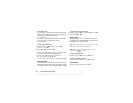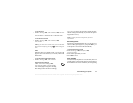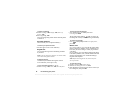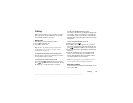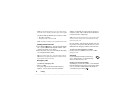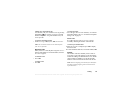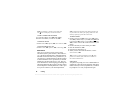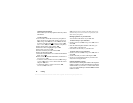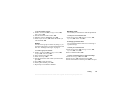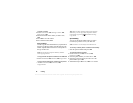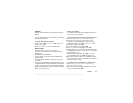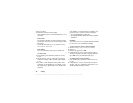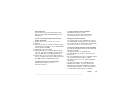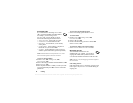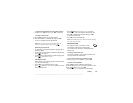This is the Internet version of the user's guide. © Print only for private use.
28 Calling
Updating the phonebook
When needed, you can easily update or delete any contact
information.
To edit a contact
1. You can edit a contact that is stored on your phone or
that is stored on your SIM card. Scroll to Phonebook,
YES, Manage SIM, YES, Edit on SIM, YES (for an entry
stored on your SIM card) OR
Manage Contact, YES,
Edit Contact,
YES (for a contact stored on your phone).
2. Enter the first letters of the contact,
YES.
3. When the contact is highlighted, press
YES.
4. Select Edit Information,
YES.
5. Scroll to the field you want to fill in, YES.
6. Enter the information,
YES.
7. Select the next field and so on. To add more information
fields, press .
8. When you have entered the information, scroll down to
Save and exit?,
YES.
• To delete a contact, scroll to Phonebook,
YES, Manage
Contact,
YES, Delete Contact. Then select the contact
and press
YES twice.
• To delete all contacts, scroll to Phonebook,
YES,
Advanced,
YES, Delete all?.
Note: Entries that are saved on the SIM card are not
deleted. They can be overwritten or copied from your
SIM card to your phone.
Managing entries on your SIM card
You can add or edit entries on your SIM card.
To add an entry to your SIM card
• Scroll to Phonebook,
YES, Manage SIM, YES, Add to
SIM,
YES.
• Enter the name and phone number of the entry you
want to add to your SIM card.
• Press
YES to save the entry to your SIM card.
To edit an entry on your SIM card
• Scroll to Phonebook,
YES, Manage SIM, YES, Edit on
SIM,
YES.
• Scroll to the item you want to edit and press
YES.
• Be sure to save the changes made to your SIM card
entry before exiting the menu.
Default (standard) number
Each contact has a default phone number. The first phone
number you link to a contact automatically becomes the
default number. If you scroll to a certain contact in the
Call Contact list and then press and hold
YES, the default
number is dialed.