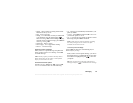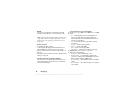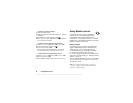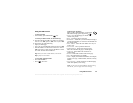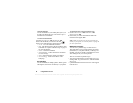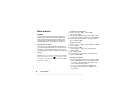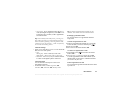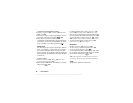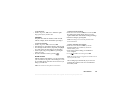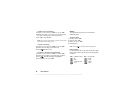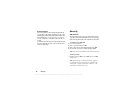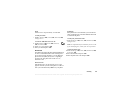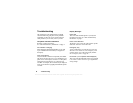This is the Internet version of the user's guide. © Print only for private use.
More features 57
• View month – Move within and among the days or
weeks by tilting the navigation key. Press
YES to view
a certain day. Days on which you have appointments
are marked in bold.
Tip: In the monthly and weekly views, you can go to
next week by pressing 3, to next month by pressing 6
and to next year by pressing 9. You can go back a week,
a month or a year by pressing 1, 4, and 7 respectively.
To reach the current day, press C.
Calendar settings
• Select Options from the Organizer/Calendar menu and
then select one of the options:
• View.
Starting day – Select a start day for the week.
Week display – select 5-day week or 7-day week.
• Reminders – Select Always if you want the reminder
to sound even though the phone is turned off.
Check the status
You can check how much space is left for new
appointments and tasks
• To check the status, scroll to Organizer,
YES,
Calendar,
YES, Advanced, YES, Memory status.
Tip: To delete all appointments and tasks in your
calendar, select Delete All in the Advanced menu.
Exchanging Calendar Entries
You can send and receive appointments and tasks
using MMS.
To send an appointment or task
1. In the list of appointments and tasks for a certain day,
scroll to the item you want to send and press .
2. Scroll to Send,
YES.
3. Select MMS as the transfer method,
YES.
To receive an appointment or task
1. From standby, press and scroll to the transfer
method,
YES.
2. Add appointm.? or Add task? appears. Press
YES
to save the appointment or task in the calendar. If your
calendar is full, you must remove calendar items before
you can save any new ones.
Find an appointment or task
You can search for appointments and tasks that contain
a specific text.