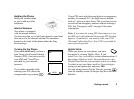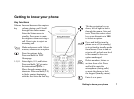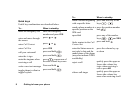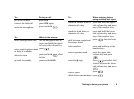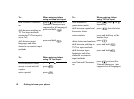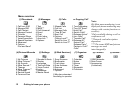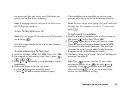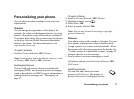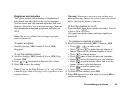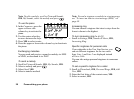Getting to know your phone 13
Entering letters and characters
You can enter letters, for example, when you add names
to the phonebook, write text messages or enter web
addresses.
In addition to the way you normally enter letters in
your phone, using multitap text input, you can use
T9™ Text Input to enter text messages and email, for
example, if the input language you select supports this.
T9 Text Input is a predictive input method and is a
quicker way to write text.
Note: If you are trying to enter characters and cannot
find the one you are looking for, it may be part of the
National Characters set. To turn on National
Characters, press then scroll to National
Characters.
Input languages
Before you start entering letters, you need to select the
input languages that you want to use when writing, if
other than the default, English.
To select input languages
1. Scroll to Settings,
YES, Language, YES, Input, YES.
2. Scroll to the language or alphabet that you want to use
for entering letters and press for each language
you want.
3. Press
YES to exit the menu.
When writing, you can switch to one of your selected
input languages by pressing and then selecting
Language. See “The list of options” on page 16.
Multitap text input
When saving names in the phonebook or when writing
web addresses, you enter letters using multitap text
input. You press each key as many times as needed to
show the letter you want. The following example shows
how to write a name in the Phonebook.
To enter letters using multitap text input
1. Scroll to Phonebook,
YES, Manage Contact, YES, Add
Contact,
YES, YES again.
2. Press the appropriate key, – , or ,
repeatedly until the character you want appears.
You can view the characters in the row that appears
briefly at the top of the display when you press a key.