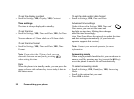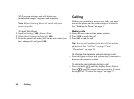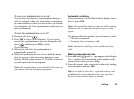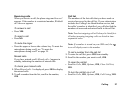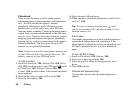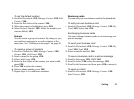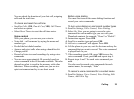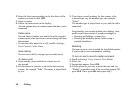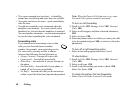Calling 29
To add a picture to a phonebook contact
1. Scroll to Phonebook,
YES, Pictures, YES.
2. Enter the first letters of the contact,
YES.
3. When the contact is highlighted, press
YES.
4. This takes you to My Pictures. Select a picture and
press
YES twice.
To add a personal ring to a phonebook contact
1. Scroll to Phonebook,
YES, Personal Rings, YES, Add
New,
YES.
1. Press one of the number keys (2-9) to find a contact
beginning with the first letter on that key (or closest
following).
2. Scroll to the contact you want to select and press
YES.
3. Scroll to the personal ring that you would like to select
,
YES.
To call a contact from your contact list
1. From standby, press and hold one of the number keys
(2-9) to find a contact beginning with the first letter on
that key (or closest following).
• For example, press and hold 5 to go to the first
contact beginning with “J”. To go to a contact
beginning with “L” press 5 three times after you
have entered the list of contacts.
2. When the contact you want to call is highlighted, press
YES.
3. Select the number you want to call,
YES.
If only one number is linked to the contact, press and
hold
YES at step 2.
You can also use the Call Contact option in the
Phonebook menu to call a contact.
To call an entry on your SIM card
1. Scroll to Phonebook,
YES, Call from SIM, YES.
2. Press one of the number keys (2-9) to find a SIM card
entry beginning with the first letter on that key (or
closest following). Press
YES.
• For example, press 5 to go to the first SIM card
entry beginning with “J”. To go to a SIM card entry
beginning with “L” press 5 three times after you
have entered the list.
3. When the SIM card entry you want to call is
highlighted, press
YES.
Updating the phonebook
When needed, you can easily update or delete any
contact information.