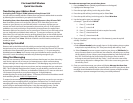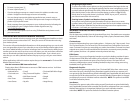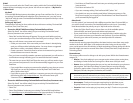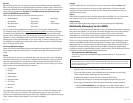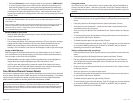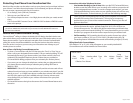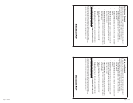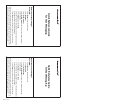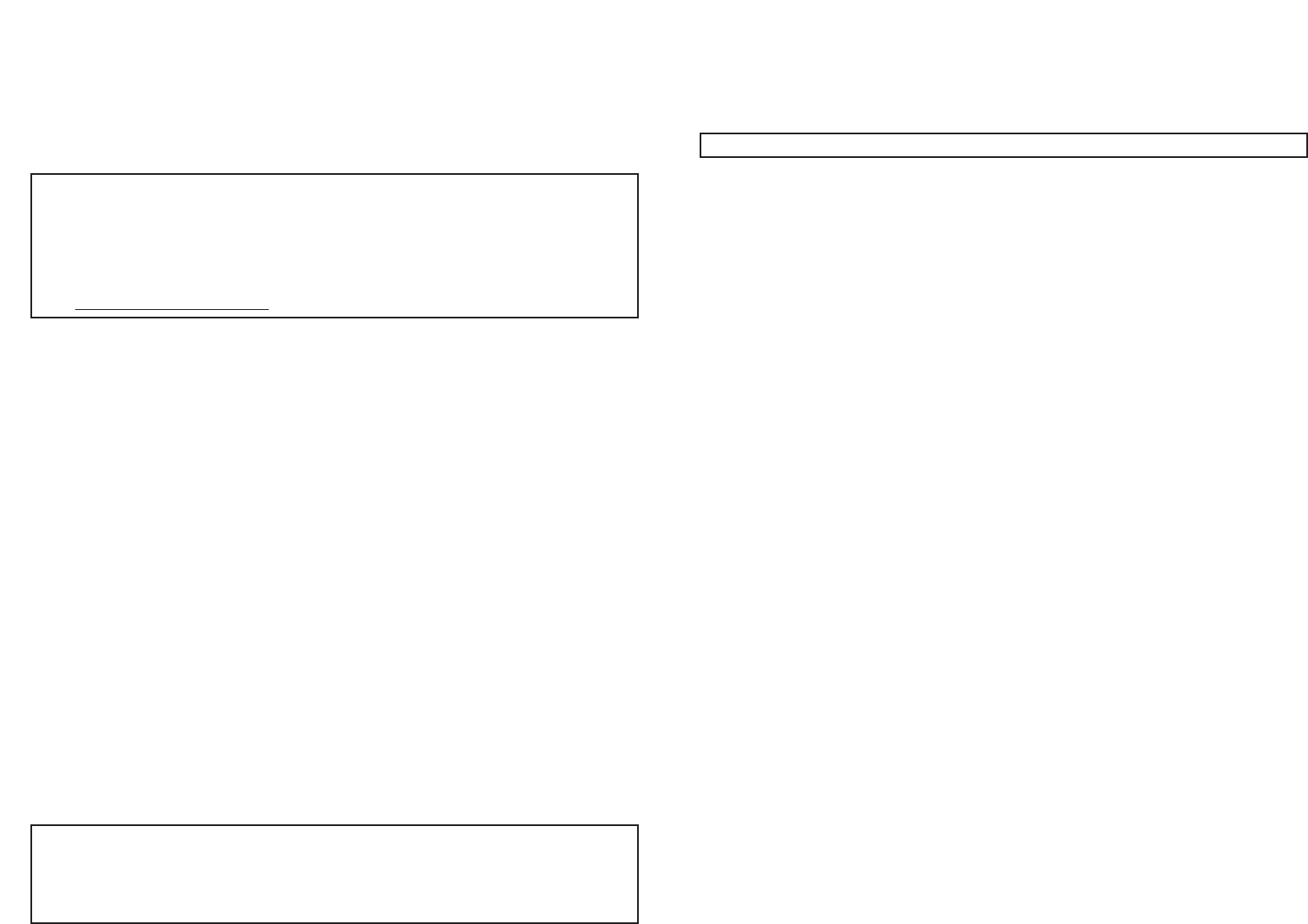
Page 11 v220
Using your camera
Your Sony Ericsson T637 camera device can be used to take, edit and add effects to
pictures you take of others – and even of yourself! Consult the “Camera”section of
the Operating Instructions that came with your phone for all the details on your fun
options!
NOTE: Battery times are shorter when using the camera.
Taking a picture of someone or something else using your phone:
• Press the directly down on the joystick button on your phone to access the main
menu.
• Using the joystick, scroll through the menu options and select“Camera”.
• Your camera is now operational – simply use the screen of your phone as your
viewfinder to frame up your photo.
• Once you have your photo in the viewfinder,hit the “Capture” button to take your
picture.
• To save the photo, press directly down on the joystick button to save the picture
to your phone’s “My Pictures”data files.
• To delete the photo, press the right soft-key “Discard”.
• To send this photo, press the left soft-key “Send”.The image may now be attached
to an email or MMS by selecting the “As Email”or “As MMS.”(see your phone’s
Operating Instructions for more details).
Taking a self-portrait using your phone:
• Press the directly down on the joystick button on your phone to access the main
menu.
• Using the joystick, scroll through the menu options and select
“Camera”.
• Flip your phone around (with the keypad facing away from you) and frame up
your self portrait using the rectangular “mirror”located near the camera lens on
the outside of your phone.
• Once you have your self-portrait framed up in the mirror,hit the
“Capture” button
to take your picture.
• View your picture on your phone’s large screen.
• To save the photo, press directly down on the joystick button to save the picture
to your phone’s “My Pictures”data files.
• To delete the photo, press the right soft-key
“Discard”.
• To send this photo, press the left soft-key “Send”.The image may now be attached
to an email or MMS by selecting the “As Email”or “As MMS.”(see your phone’s
Op
er
ating Instructions for more details).
Page 10 v220
• Selecting [Contacts] to access contacts saved on your phone or [SIM Entries]
to access contacts saved on your SIM card.Your selection will prompt you to
enter the first letter(s) of your contact, press the appropriate key,and the top
left soft-key “OK”. Scroll through the list and select the name you want to send
a message to and press the left soft-key “Select”. You’ll notice the name of the
contact you’ve selected in a dialogue box. If this is the correct entry, press the left
soft-key “Send”.
NOTE! Your Sony Ericsson T637 can receive image files that are 45KB or smaller and in the format
of a JPEG,PNG,OTA-BMP,WBMP or GIF.Sound files must be in Mobile MIDI (GMX) format and
under 45KB in size.
When sending an MMS message to a Next Generation phone from your PC (using your email or a
website),you’ll need to know the phone’s address.The Next Generation phone’s MMS “email”
address is made up of their 11-digit wireless phone number@mms.gocbw.com.
(Ex.15135550001@mms
.gocbw.com)
Receiving MMS to your phone
• When an MMS message is received,your screen will read “Message Received From
‘sender’s name’Read now?”
• To view the message,select “Ye s”
• The message will appear. If the message came from a PC, you may see a message
stating that the image is attached. You can view picture attachments sent via
MMS, however,the image is not the first thing you see when you open the
message. You will need to scroll down in the message in order to get to the image.
Saving an MMS Message
MMS messages will be temporarily saved in your inbox/outbox for up to 7 days. If
you would like to save an image longer,you will need to follow these directions to
save an image or sound clip into your gallery.
• While the MMS message is open, scroll the joystick button up to highlight the
image.When the image is highlighted, press the left soft-key
“Save”.
• You’ll be given the opportunity to name the image (If the image had a name
when it was sent, this name will default; however,a new name can be entered).
Input the name you would like and press the left soft-key “OK”.
Your Wireless Phone’s Camera Device
Your phone is equipped with a camera device that allows you to take pictures and send
them to others through email or MMS (also known as “Picture Messaging”). It should be
noted, however,that both the sender and the receiver must have a Next Generation
phone which is capable of receiving email with attachments or MMS.
NOTE: Standard per message and data usage charges apply for e-mail and MMS containing photo
attachments that are sent,replied to,or forwarded (see the MMS section of this guide for more
details).When receiving an MMS or e-mail message,the recipient pays nothing additional; however,
the data (kilobytes) used to transfer the file will be deducted from the recipient’s monthly Wireless
Internet data plan balance.