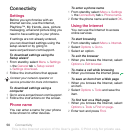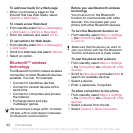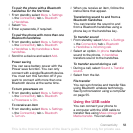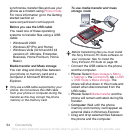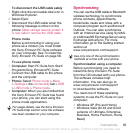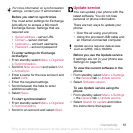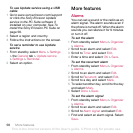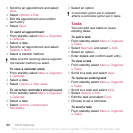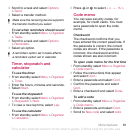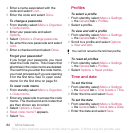55Connectivity
To disconnect the USB cable safely
1 Right-click the removable disk icon in
Windows Explorer.
2 Select Eject.
3 Disconnect the USB cable when the
following message is shown in the
phone: Mass storage session ended. It
is now safe to remove the USB cable.
Phone mode
Before synchronizing or using your
phone as a modem you must install
the Sony Ericsson PC Suite software
on your computer. See To install the
Sony Ericsson PC Suite on page 56.
To use phone mode
1 Computer: Start PC Suite from Start/
Programs/Sony Ericsson/PC Suite.
2 Connect the USB cable to the phone
and the computer.
3 Phone: Select Phone mode > Menu
> Settings > the Connectivity tab > USB
> USB mode > Phone mode.
4 Computer: When you are notified that
the Sony Ericsson PC Suite has found
your phone, you can start using the
phone mode applications.
Synchronizing
You can use the USB cable or Bluetooth
wireless technology to synchronize
phone contacts, appointments,
bookmarks, tasks and notes with a
computer program such as Microsoft
Outlook. You can also synchronize
with an Internet service using SyncML
or a Microsoft® Exchange Server using
Exchange ActiveSync. For more
information go to the Getting started
section at
www.sonyericsson.com/support.
Synchronization using a computer
Before synchronizing you need to
install the Sony Ericsson PC Suite
from the CD included with your phone.
The software includes help
information. You can also go to
www.sonyericsson.com/support
to download the software.
You need one of these operating
systems to use the PC Suite on your
computer:
• Windows XP (Pro and Home)
• Windows Vista (32 bit and 64 bit
versions of: Ultimate, Enterprise,
Business, Home Premium, Home
Basic)
For usage details, see the Sony Ericsson
PC Suite Help section once the software
has been installed on your computer.
Use only one of the synchronization
methods at a time with your phone.
This is the Internet version of the User's guide. © Print only for private use.