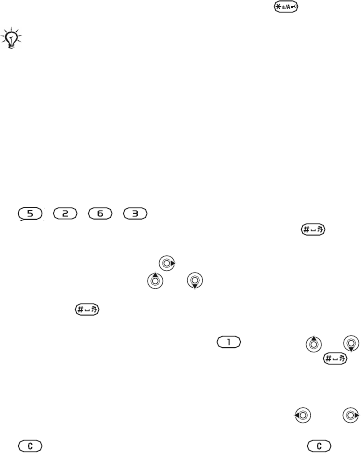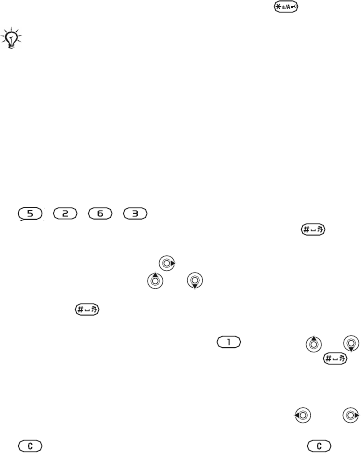
This is the Internet version of the user's guide. © Print only for private use.
19
• To change input method, press and hold .
T9™ Text Input
The T9™ Text Input method uses a built-in dictionary to
recognize the most commonly used word for each
sequence of key presses. This way, you press each key
only once, even if the letter you want is not the first letter on
the key.
To enter letters using T9™ Text Input
1 For example, if you want to write the word “Jane”, press
, , , .
2 If the word shown is the one you want, press to
accept and add a space. To accept a word without
adding a space, press
. If the word shown is not the
one you want, press or repeatedly to view
alternative words. Accept a word and add a space by
pressing
.
3 Continue writing your message. To enter a full stop or
other punctuation marks, press
and then or
repeatedly. Accept and add a space by pressing .
To add words to the T9™ Text Input dictionary
1 While entering letters } More } Spell word.
2 Edit the word by using multitap input. Press and
to navigate between letters. To delete a character, press
. To delete an entire word, press and hold .
3 When you have edited the word } Insert. The word is
added to the T9™ Text Input dictionary. Next time you
enter this word using T9™ Text Input, it will appear as
one of the alternative words.
Multitap input only applies when latin characters are
selected as writing language.