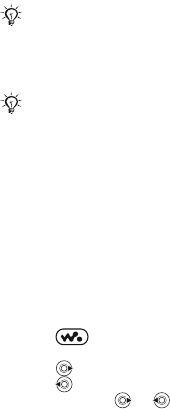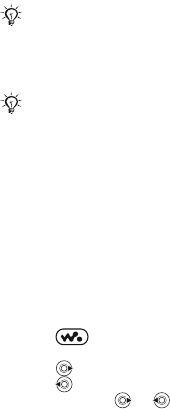
This is the Internet version of the user's guide. © Print only for private use.
50
3 Phone: If your phone is turned off, it automatically sets
to
File transfer. If your phone is turned on } File transfer
in the pop-up. Your phone will turn off and prepare for
file transfer.
4 Start Disc2Phone by double-clicking the icon on the
computer desktop or through the Start menu.
More information about moving files to your Walkman®
phone is available at www.sonyericsson.com/support.
Listening to music
To play music and videos
1 From standby select Menu } WALKMAN.
2 Browse for songs by artist, track, or in playlists. Select a
list
} Open.
3 Scroll to a title } Play.
Walkman® player controls
• Press to open or minimize the Walkman® player
during playback.
• Press to go to the next music file or video clip.
• Press to go to the previous music file or video clip.
• Press and hold or to fast forward or rewind when
playing music files or video clips.
Do not remove the USB cable from the phone or
computer during transfer, as this may corrupt the
Memory Stick and the phone memory. You cannot
view the transferred files in your phone until you have
removed the USB cable from the phone.
For safe disconnection of the USB cable in File
transfer mode, right-click on the Removable Disk
icon in Windows Explorer and select Eject.