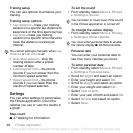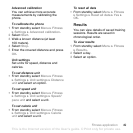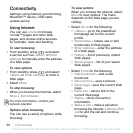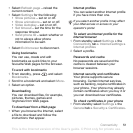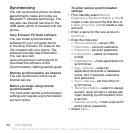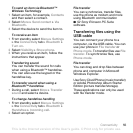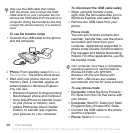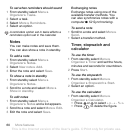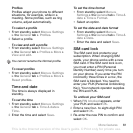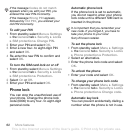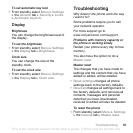56 Connectivity
To use file transfer mode
1 Connect the USB cable to the phone
and the computer.
2 Phone: From standby select Menu }
File transfer. The phone shuts down.
3 Wait until your phone memory and
memory card, if inserted,
appear as
external disks in Windows Explorer.
You can use:
• Windows Explorer to drag and drop
files between phone and computer.
• Sony Disc2Phone to transfer music
to your phone or memory card.
• Adobe Photoshop Album Starter
Edition, to transfer and organize
your pictures on your computer.
To disconnect the USB cable safely
1 When using file transfer mode,
right-click the removable disk icon in
Windows Explorer and select Eject.
2 Remove the USB cable from your
phone.
Phone mode
You can synchronize contacts and
calendar, transfer files, use the phone
as modem and more from your
computer. Applications supported in
phone mode include: Synchronization,
File manager and Mobile Networking
Wizard. For other applications, use the
file transfer mode.
To use phone mode
1 Computer: Install the Sony Ericsson
PC Suite from the CD that came with
your phone.
2 Computer: Start PC Suite from Start/
Programs/Sony Ericsson/PC Suite.
3 Connect the USB cable to the phone
and the computer.
4 Phone: Select Phone mode.
Only use the USB cable that comes
with the phone, and connect the USB
cable directly to your computer. Do not
remove the USB cable from the phone or
computer during file transfer as this may
corrupt the phone memory or a memory
card.
Your computer must have a compatible
operating systems to use this feature:
Windows® 2000 with SP3/SP4,
Windows XP (Pro and Home) with
SP1/SP2. USB drivers are installed
automatically with the PC Suite software.
This is the Internet version of the User's guide. © Print only for private use.