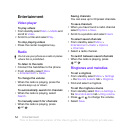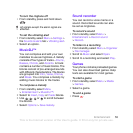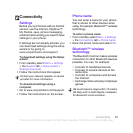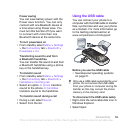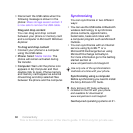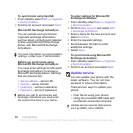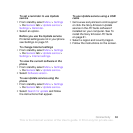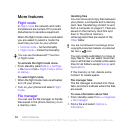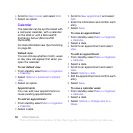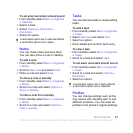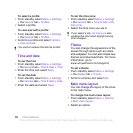62 Connectivity
To synchronize using SyncML
1 From standby select Menu > Organizer
> Synchronization.
2 Scroll to an account and select Start.
Microsoft® Exchange ActiveSync
You can access and synchronize
corporate exchange information
such as email, contacts and calendar
entries using Microsoft® Exchange
Server with Microsoft® Exchange
ActiveSync.
Before you synchronize using
Microsoft® Exchange ActiveSync
You must enter settings for Microsoft
Exchange ActiveSync to access a
Microsoft Exchange Server. Settings
that are required are:
• Server address – server URL
• Domain – server domain
• Username – account username
• Password – account password
To enter settings for Microsoft®
Exchange ActiveSync
1 From standby select Menu > Organizer
> Synchronization.
2 Scroll to New account and select Add
> Exchange ActiveSync.
3 Enter a name for the new account and
select Continue.
4 Enter the required settings.
5 Scroll between the tabs to enter
additional settings.
6 Select Save.
To synchronize using Microsoft®
Exchange ActiveSync
1 From standby select Menu > Organizer
> Synchronization.
2 Scroll to an account and select Start.
Update service
You can update your phone with the
latest software. You do not lose
personal or phone information.
There are two ways to update your
phone:
• Over the air using your phone
• Using the provided USB cable and
an Internet-connected computer
For more information on synchronization
settings, contact your IT administrator.
Before you start to synchronize with
Exchange ActiveSync you must enter
the correct time zone in your phone.
Update service requires data access
such as GPRS, 3G or HSDPA.
This is the Internet version of the User's guide. © Print only for private use.