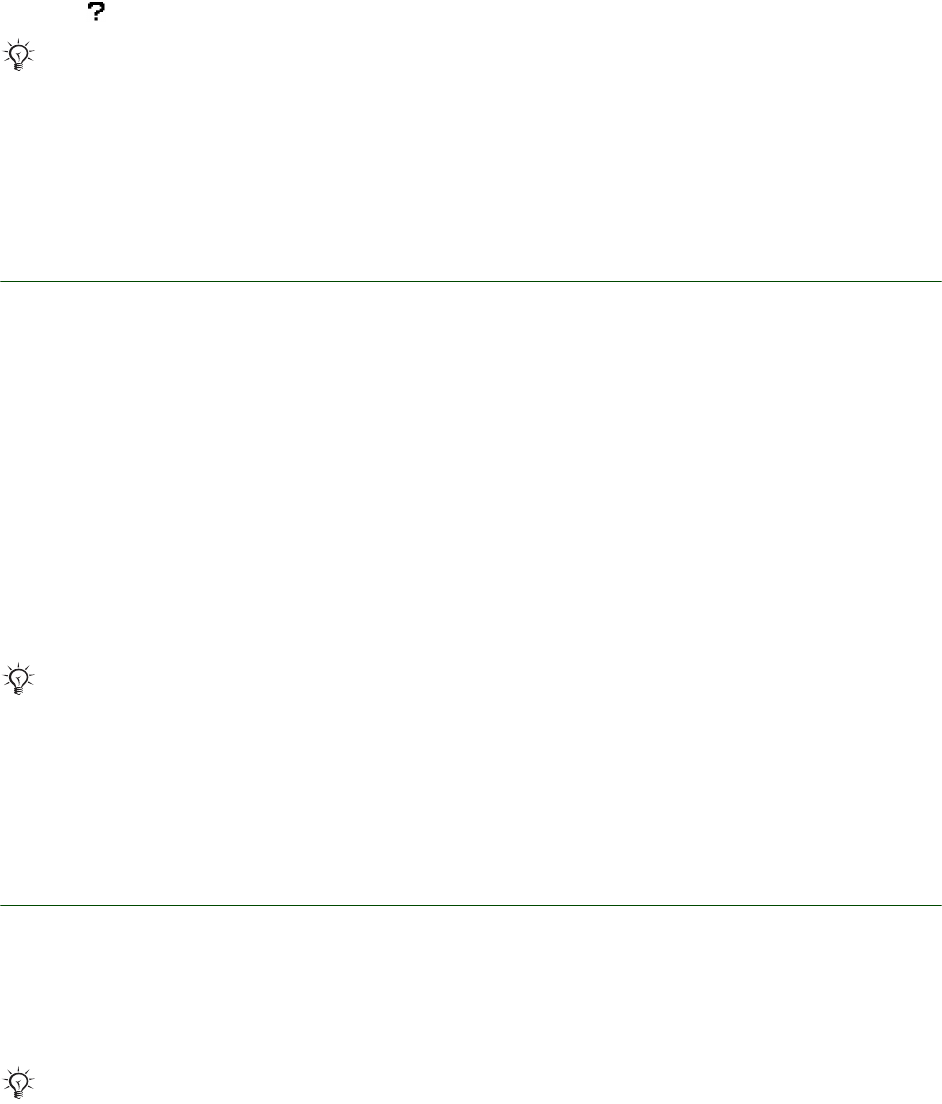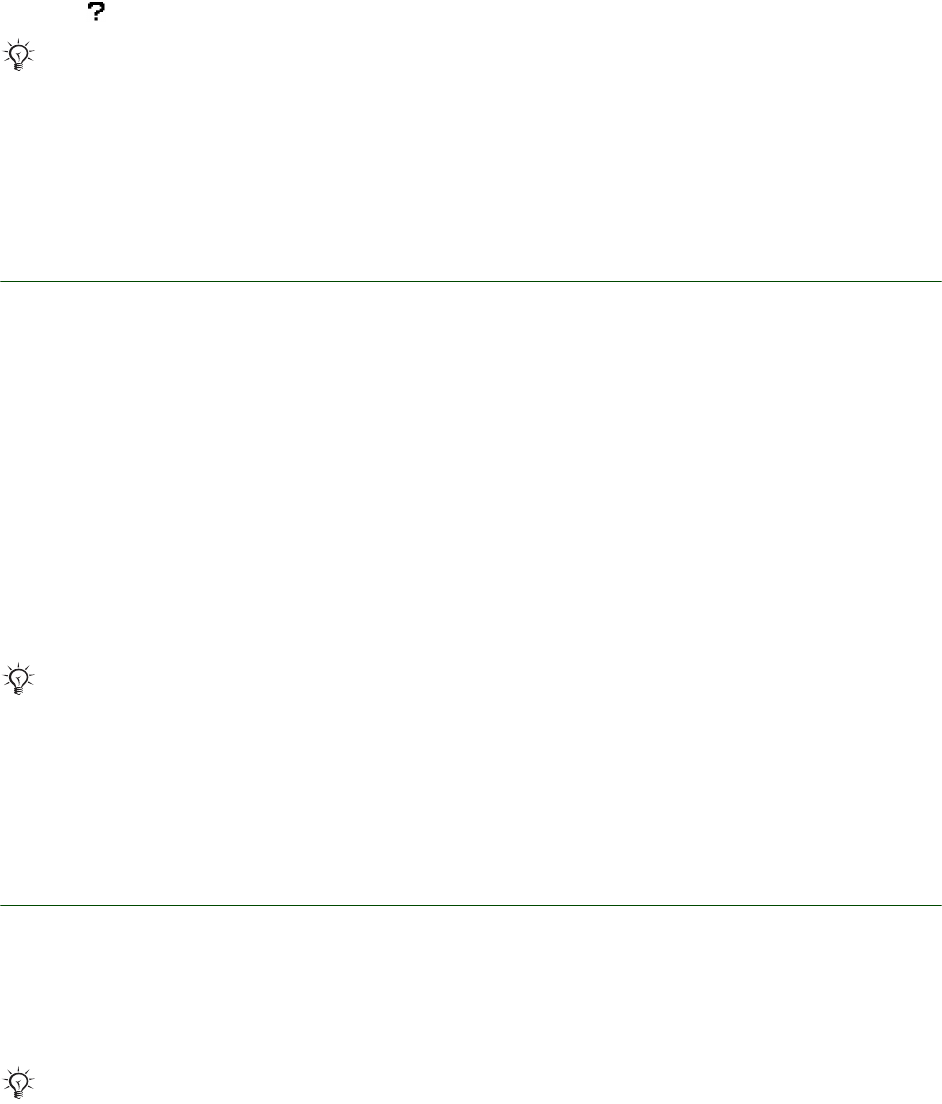
Getting started Transfer and listen to music
6 April 2006
5. Computer: Select the location to transfer the files to in the drop down list (Removable Disk).
6. Computer: Click Transfer to transfer the files from the Transfer List to your phone.
7. Computer: For details on transferring music, please refer to Disc2Phone Help.
Click in the top right corner of the Disc2Phone window.
8. Computer: Close the Disc2Phone software, right-click on both Removable Disk icons in Windows
Explorer and select Eject to disconnect the USB cable. A pop up will appear in the phone saying
that it is safe to disconnect the USB cable.
Using Windows Explorer to add music
To add music using Windows Explorer
1. Computer: Open Windows Explorer.
2. Computer: Find the folder where you have stored the music that you want to transfer. Usually all
music is stored in the My Music folder under Windows Explorer/My Documents, unless you specifically
changed folders.
3. Computer: Browse to the music you want to transfer.
4. Computer: Open My Computer in a separate window.
5. Computer: In My Computer/Removable Disk (drive:) check if the MP3 folder exists. If you do not have
this folder, right click and select New/Folder, name the folder MP3.
6. Computer: Keep the Windows Explorer window and the MP3 window (My Computer/Removable
Disk (drive:)/MP3) open side by side.
7. Computer: Select the MP3 files you wish to transfer in Windows Explorer and drag-and-drop them
to the MP3 folder (that is, the phone memory or Memory Stick), either one by one, or several at a time
by pressing Shift or Ctrl and clicking on the files.
8. Computer: Right-click on both Removable Disk icons in Windows Explorer and select Eject to
disconnect the USB cable. A pop up will appear in the phone saying that it is safe to disconnect
the USB cable.
Using Windows Media Player 10 to add music
To rip music using Windows Media Player 10
1. Computer: Start Windows Media Player. (Make sure all other music applications are closed.)
2. Computer: Insert the music CD into the CD drive.
3. Computer: Click the Rip tab. The tracks of the inserted CD are displayed and selected to be copied.
4. Computer: Click Rip Music.
5. Computer: When the tracks have been copied, click the Library tab.
To transfer music using Windows Media Player 10
1. Computer: Open Windows Media Player.
2. Computer: If the Device Setup window appears, select Manual and click Finish.
3. Computer: Go to the Library tab in Windows Media Player.
Do not disconnect the USB cable during file transfer as this may harm the phone memory
or Memory Stick.
Do not disconnect the USB cable during file transfer as this may harm the phone memory
or Memory Stick.
Windows Media Player, by default, will rip all tracks into WMA (Windows Media Audio). Go to Tools/
Options/the Rip Music tab and select MP3 instead. Your phone supports bit rates up to 192 Kbps.