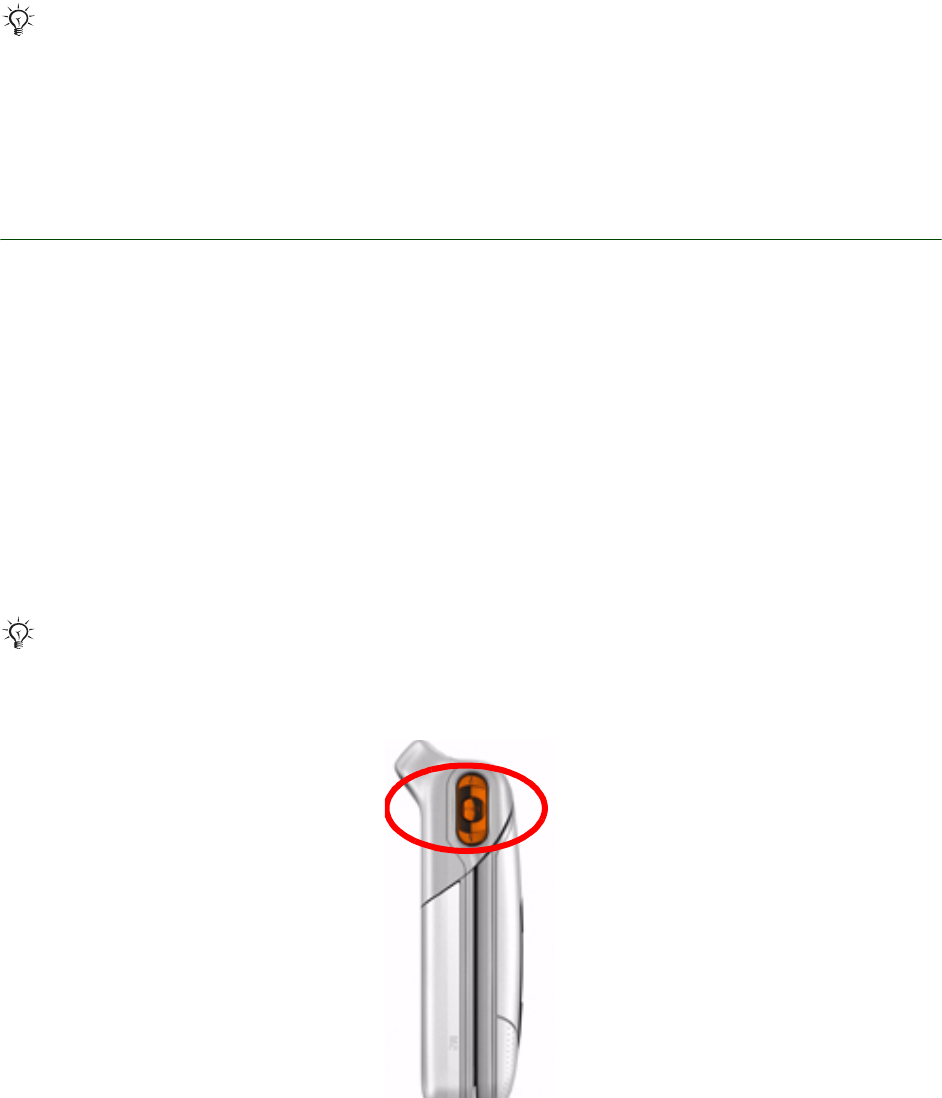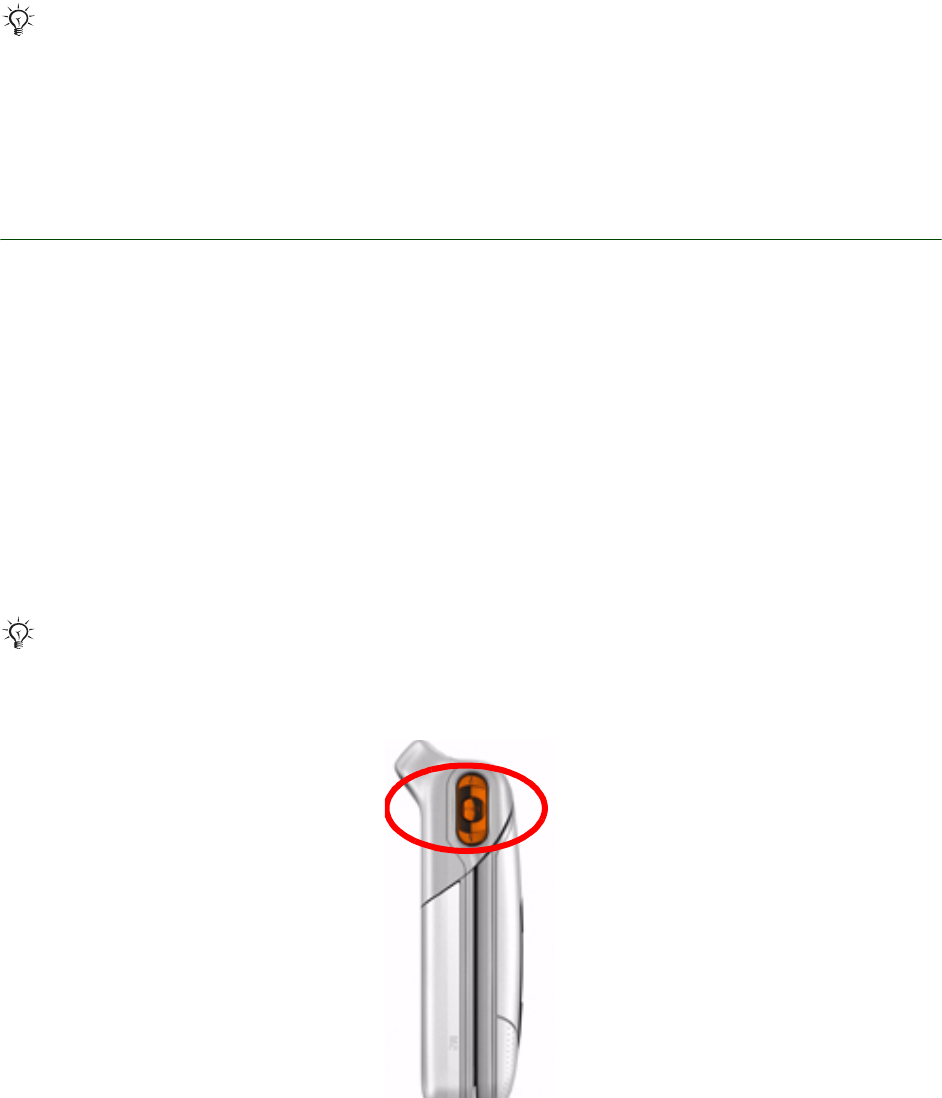
Getting started Transfer and listen to music
7 April 2006
4. Computer: Click Tools/Options/the Devices tab and select the Removable Disk (drive:).
Click on Properties and mark the “Create folder hierarchy on device” check box. Click OK, twice.
5. Computer: Select the tracks you want to transfer to your phone, right-click on the selection and select
Add to/Sync List.
6. Computer: Click the Start Sync button.
7. Computer: Close Windows Media Player, right-click on both Removable Disk icons in Windows
Explorer and select Eject to disconnect the USB cable. A pop up will appear in the phone saying
that it is safe to disconnect the USB cable.
Using iTunes 6 to add music
To copy music using iTunes
1. Computer: Start iTunes.
2. Computer: Insert the music CD into the CD drive.
3. Computer: Click on the CD in the Source list.
4. Computer: Click Edit/Preferences and select the Advanced tab and then the Importing tab.
5. Computer: Select format in the Import Using: drop-down menu (MP3, WAV and AAC are supported).
6. Computer: Select bit rate in the Setting: drop-down menu (bit rates up to 192 kbps are supported).
7. Computer: Click OK.
8. Computer: Click Import CD.
9. Computer: When tracks have been copied, click on Library in the Source list.
10. Computer: Mark the tracks to transfer and click Edit/Copy.
11. Computer: Open My Computer/Removable Disk (drive:) and check if the MP3 folder exists.
If you do not have this folder, right click and select New/Folder, name the folder MP3.
12. Computer: Open the MP3 folder and select Edit/Paste.
13. Computer: Close iTunes, right-click on both Removable Disk icons in Windows Explorer and select
Eject to disconnect the USB cable. A pop up will appear in the phone saying that it is safe to
disconnect the USB cable.
Do not disconnect the USB cable during file transfer as this may harm the phone memory
or Memory Stick.
Do not disconnect the USB cable during file transfer as this may harm the phone memory
or Memory Stick.