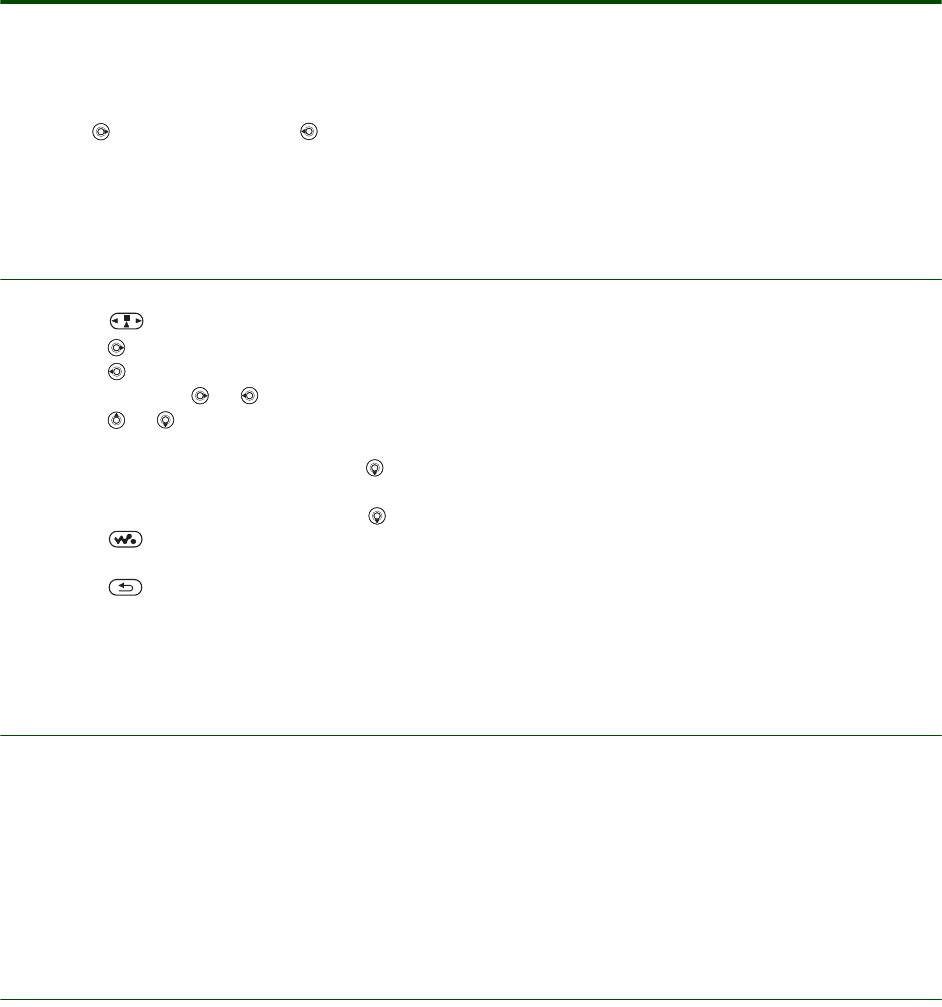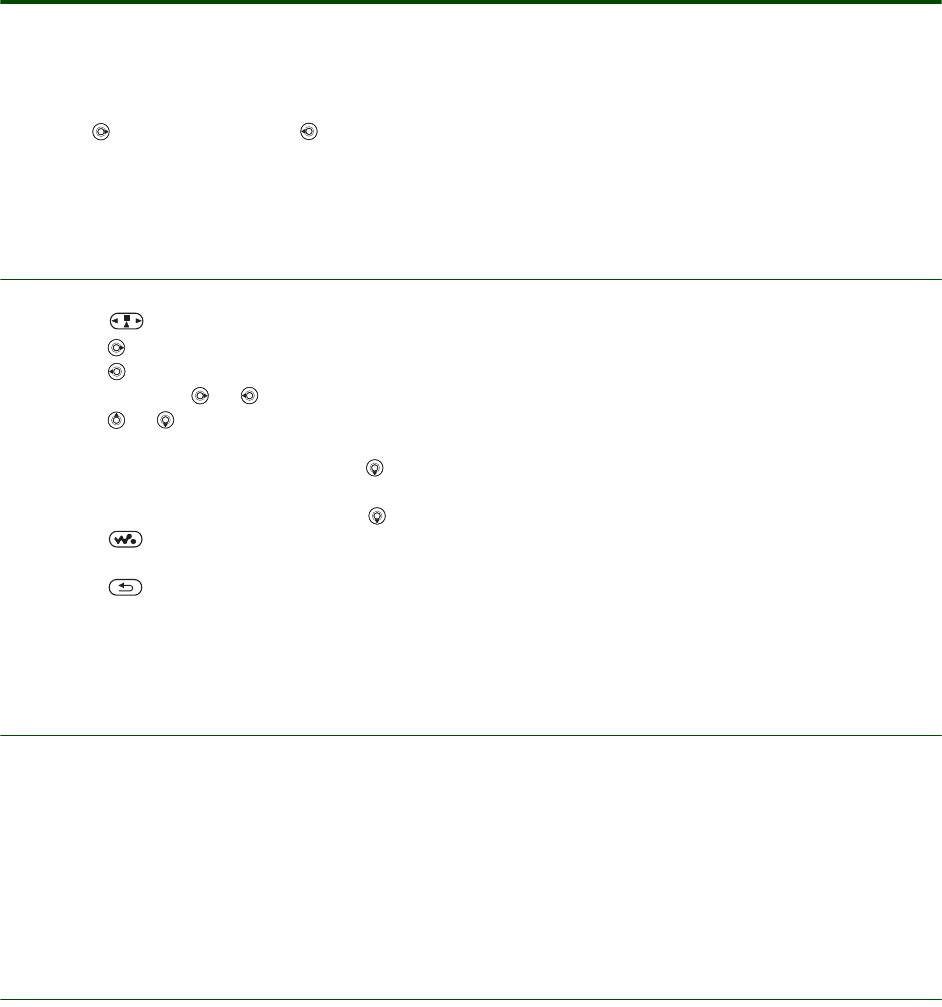
Getting started Transfer and listen to music
8 April 2006
Use WALKMAN™ player to listen to music
To play music
1. }
WALKMAN and browse for songs by artists, tracks or playlists. You can also browse for video clips.
Press to open a list, press to go back in a list.
2. Highlight a track }
Play.
WALKMAN™ player controls
•Press to pause the playback. Press again to resume playing.
• Press to go forward to the next music track or video clip.
• Press to go back to the previous music track or video clip.
• Press and hold or to fast forward or rewind when playing music tracks or video clips.
• Press or to show a track-by-track view of the current list when playing music tracks.
Files that are highlighted will not be selected until you }
Play.
• When a video clip is playing, press to play the video in slow motion. To resume normal playback,
}
Play.
• When a video clip is paused, press to play the video one frame at a time.
• Press to go to the WALKMAN™ player, or to minimize and maximize the WALKMAN™ player
during playback. This control only works when the WALKMAN™ player is playing music files.
• Press to go to the WALKMAN™ player browser when in the
Now Playing view.
• Press and hold one of the volume buttons to skip a track.
Browsing files
In the WALKMAN™ player browser you can browse for music and video content in lists:
•
Artists – lists music you have transferred to the phone, sorted in an Artist-Album-Title order.
•
Tracks – lists all music files in your phone memory and on the Memory Stick.
•
Playlists – create or play your own lists of sound files.
•
Videos – lists all video clips in your phone.
Playlists
To organize the media files that are stored in the File Manager, you can create playlists. Files in a playlist
can be sorted by artist, title or by the order in which the files were added to the playlist. You can add a file
to more than one playlist.
When you delete a playlist or a file from a playlist, it is not deleted permanently from the phone memory
or Memory Stick. You can add the file to another playlist.