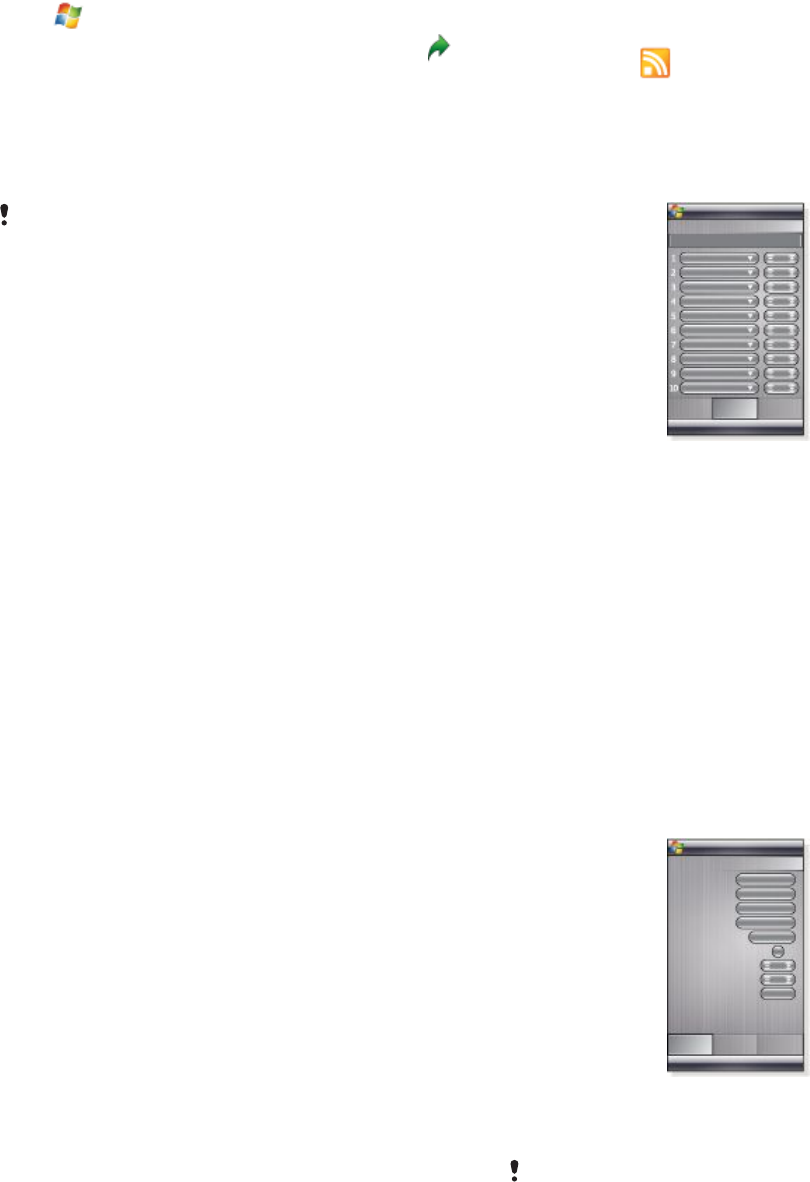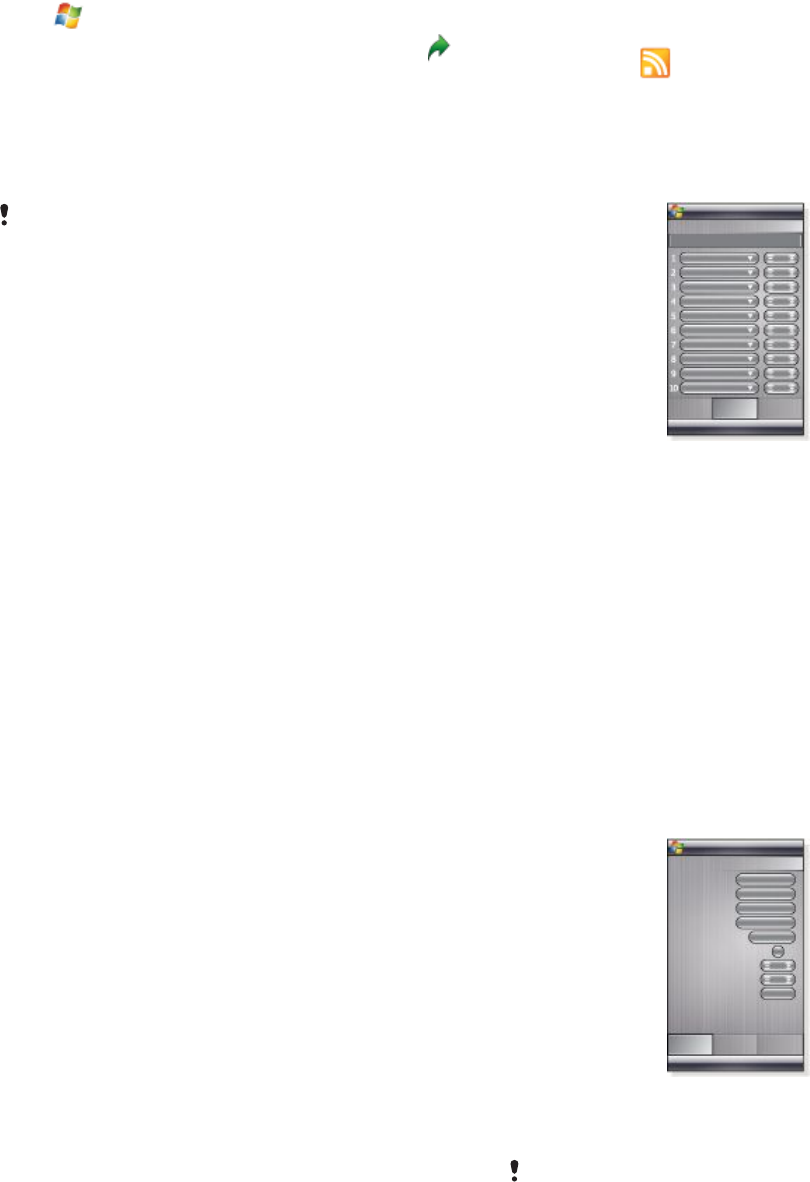
Browsing the Web
Connecting to the Internet
Connect to the Internet by using GPRS/HSPA or Wi-Fi. Before
connecting to the Internet by GPRS/HSPA you need settings
from your service provider. The settings are usually saved on the
SIM card during the start-up. If not, contact your operator.
To start browsing
1
Tap > Internet Explorer.
2
Enter the Web address in the address field, and then tap .
Zooming
To zoom in and out in a Web page
1
On a Web page, tap Menu > View > Zoom level.
2
Select an option.
To pan a page, touch and hold the screen, then move your finger.
Display options
You can change the way that you view Web pages in Internet
Explorer to minimize scrolling and increase the page download
speed.
•
One column – Arranges the page into a column as wide as
the screen. This means you will rarely have to scroll
horizontally. This view usually downloads more quickly than
other views.
•
Fit to screen – Maintains a layout similar to what you see on
a desktop computer. This makes items smaller and arranges
the page so you can see most of it without having to scroll
horizontally.
•
Desktop – Keeps the same layout and size as a desktop
computer. This will require both horizontal and vertical
scrolling.
•
Full screen – This hides the menu bar and status bar and uses
the whole screen to display the Web page.
•
Show pictures – Clear this option to let the Web page
download quicker.
To change Web page display
1
On a Web page, tap Menu > View.
2
Select an option.
Favorites
You can create and edit Favorites as quick links to your favorite
Web pages.
To add a favorite Web page
1
In Internet Explorer tap Menu > Add to favorites.
2
Enter a name, address and select the folder it will be saved
in, and then tap Add.
To go to a favorite Web page
1
In Internet Explorer tap Menu > Favorites....
2
Tap a favorite in the list.
Browsing previously visited Web pages
You can view Web pages you have previously visited.
To browse previously visited Web pages
1
In Internet Explorer tap Menu > Tools > History.
2
Tap a page title in the list.
Personalizing
To change home page
1
Browse to a Web page.
2
Tap Menu > Tools > Options > the General tab.
3
Tap Use current.
4
Tap ok.
To clear history
1
In Internet Explorer tap Menu > Tools > Options > the
Memory tab.
2
Tap Clear History.
3
Tap ok.
To clear cookies
1
In Internet Explorer tap Menu > Tools > Options > the
Security tab.
2
Tap Clear Cookies.
3
Tap ok.
Web feeds
You can subscribe to and download frequently updated content
such as news using Web feeds. Web feeds are accessed through
Sony Ericsson panel.
To add a Web feed
1
In Internet Explorer browse to a Web page with Web feeds.
2
Copy the URL by tapping and holding the URL, and then tap
Copy.
3
Go to the
Sony Ericsson panel
.
4
Tap Options > Web Feeds tab.
5
Tap the next available position.
6
Paste the URL into the address field at the top of the screen
by tapping and holding, and then tap Paste.
7
Select the number of blocks for the Web feed. Each block
contains two rows.
8
Tap ok.
To view Web feeds
1
In the Sony Ericsson panel tap the desired Web feed.
2
Choose the information you want to view, then tap Go to
Site.
To update Web feeds
•
In the Sony Ericsson panel tap Update.
To schedule Web feeds update
1
In the Sony Ericsson panel tap Options > General tab.
2
Select an option in Web Feeds Update Time.
3
Tap ok.
Frequent updates may be costly.
12 Browsing the Web
This is an Internet version of this publication. © Print only for private use.