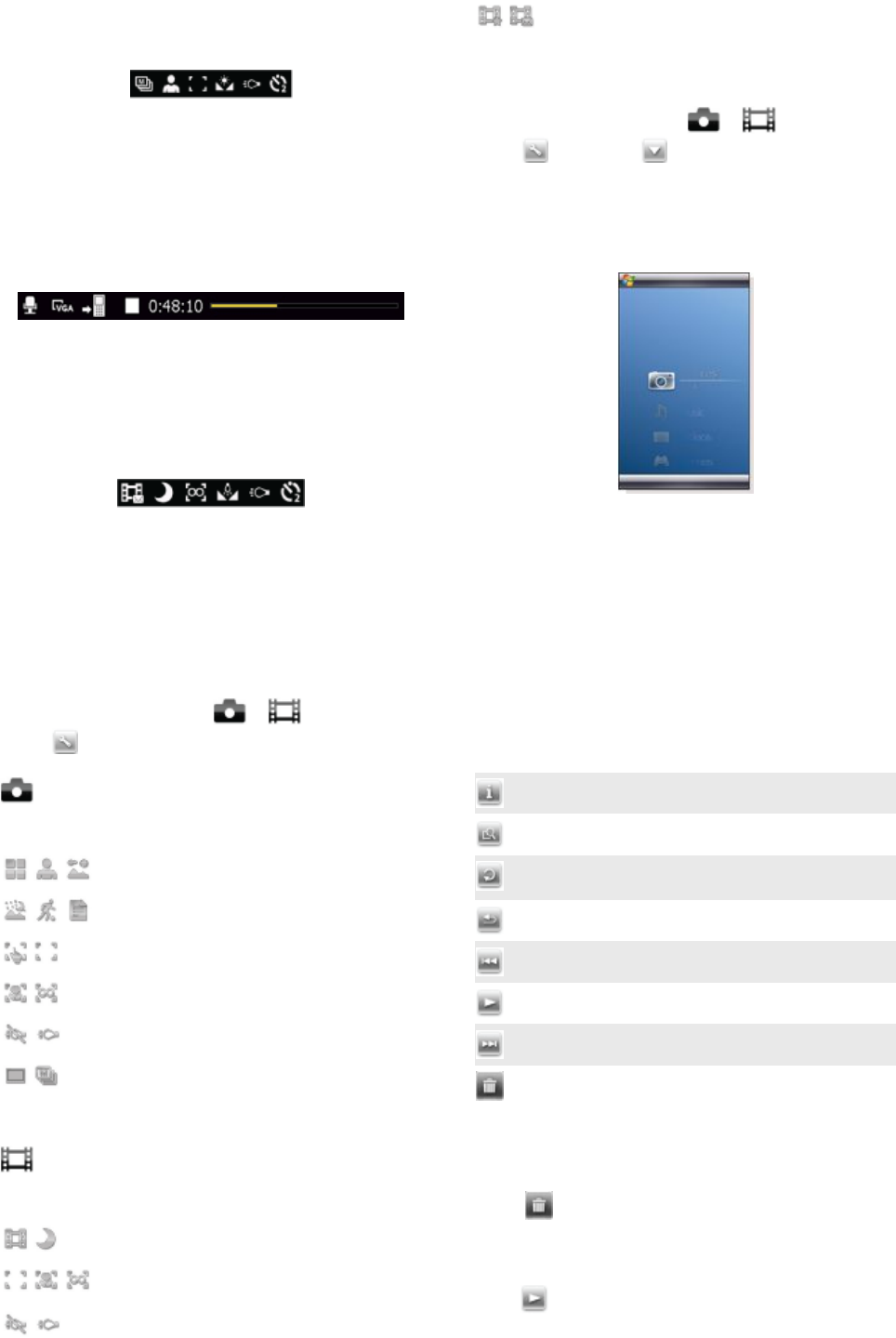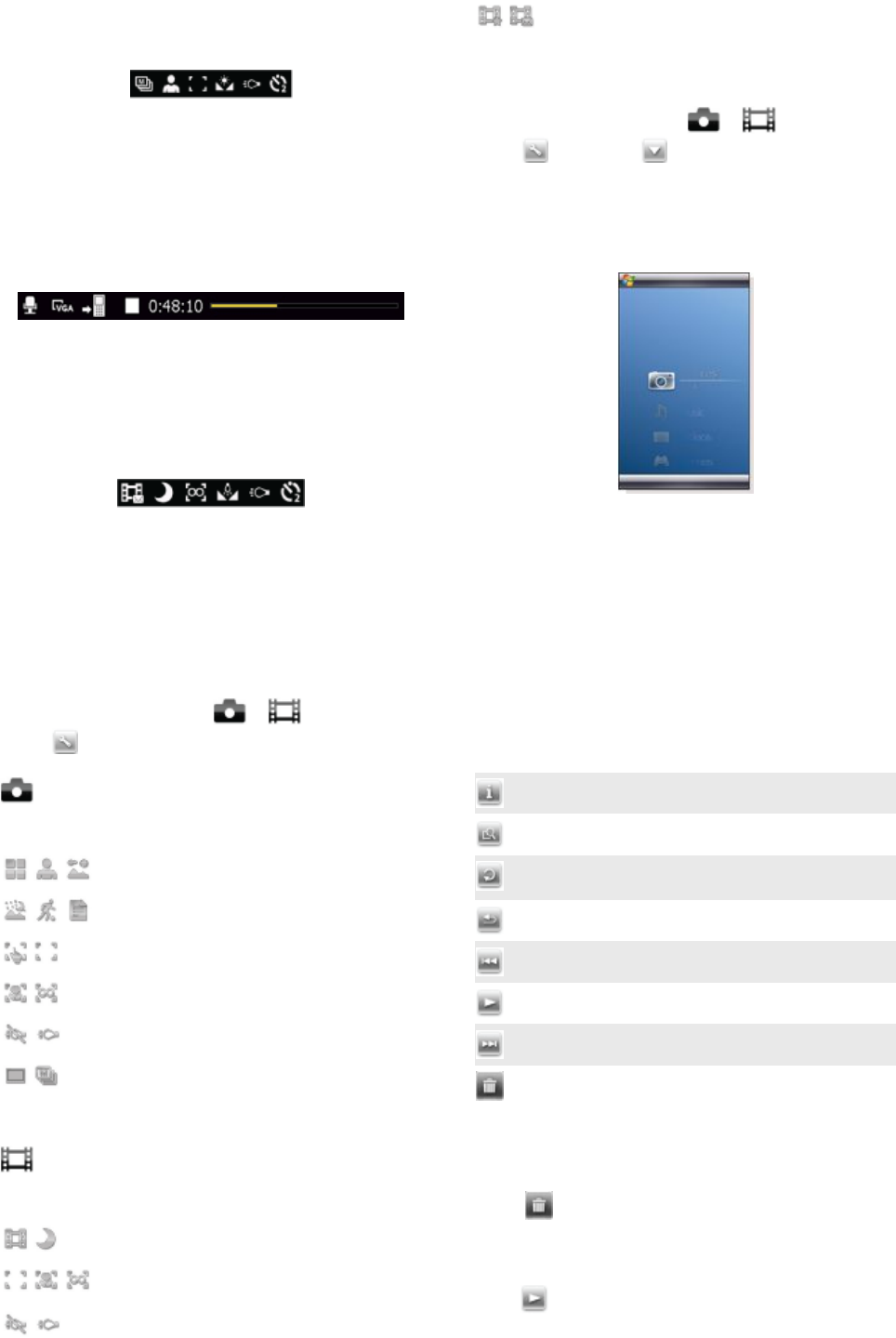
•
Picture size (resolution)
•
Where photos are saved (phone memory or memory card)
The bottom bar displays:
• Shoot mode
• Scenes
• Focus
• White balance
• Light
•
Self-timer(2 or 10 seconds)
Video camera viewfinder
The top bar displays:
•
Video recording sound on/off
•
Where clips are saved (phone memory or memory card)
• Shoot mode
•
Recording status
•
Time remaining (when not recording) or recorded time (when
recording)
The bottom bar displays:
• Shoot mode
• Scenes
• Focus
• White balance
• Light
•
Self-timer (2 or 10 seconds)
Overview of camera settings
To go to settings
1
Activate the camera and tap or .
2
Tap to view a menu for the most common settings.
Photo camera
Icon
Description
Scenes. Predefined settings for common photo
situations, includes Auto, Portrait, Landscape,
Twilight, Sports and Document
Focus. Predefined focus settings, includes
Touch, Auto, Macro and Infinite
Light
Shoot mode. Take one photo at a time using
Normal, or take a sequence of photos using
Multi-shot
Video camera
Icon
Description
Scenes. Auto or Night mode
Focus. Predefined focus settings, includes
Auto, Macro and Infinite
Light
Shoot mode. Normal or Picture message,
where clips are adjusted in length, size and
quality to fit in an MMS.
To enter more camera settings
1
Activate the camera and tap
or .
2
Tap and then tap .
3
Select General, Photo or Video, and enter the settings.
Viewing photos and video clips
You can view your photos and video clips using the Media
Xperience panel.
To view recently taken photos
1
In the Media Xperience panel tap Pictures > Latest photos.
2
Scroll through the photos.
To view photos chronologically
1
In the Media Xperience panel tap Pictures > Camera album.
2
View photos by month.
To view photos in the Media Xperience media player
1
In the Media Xperience panel tap Pictures > Camera album.
2
Tap a month and then a photo.
Photo media player toolbar
Icon
Description
Information
Zoom
Rotate. Tap and hold the photo and rotate it. When you
release the photo, it snaps to the nearest 90 degree angle
Back to the previous menu
Previous picture
Start slideshow
Next picture
Delete photo
To delete a photo
1
In the Media Xperience panel tap Pictures > Camera album.
2
Highlight a photo.
3
Tap to delete a photo.
To view a slideshow
1
In the Media Xperience panel tap Pictures > Camera album.
2
Tap a month and then a photo.
3
Tap to start the slideshow.
Multimedia
23
This is an Internet version of this publication. © Print only for private use.