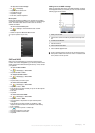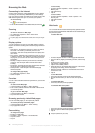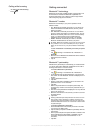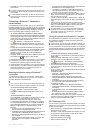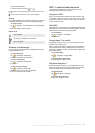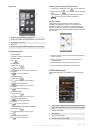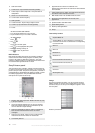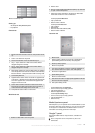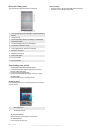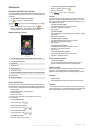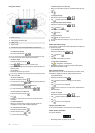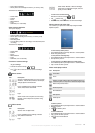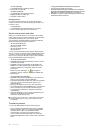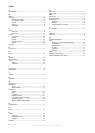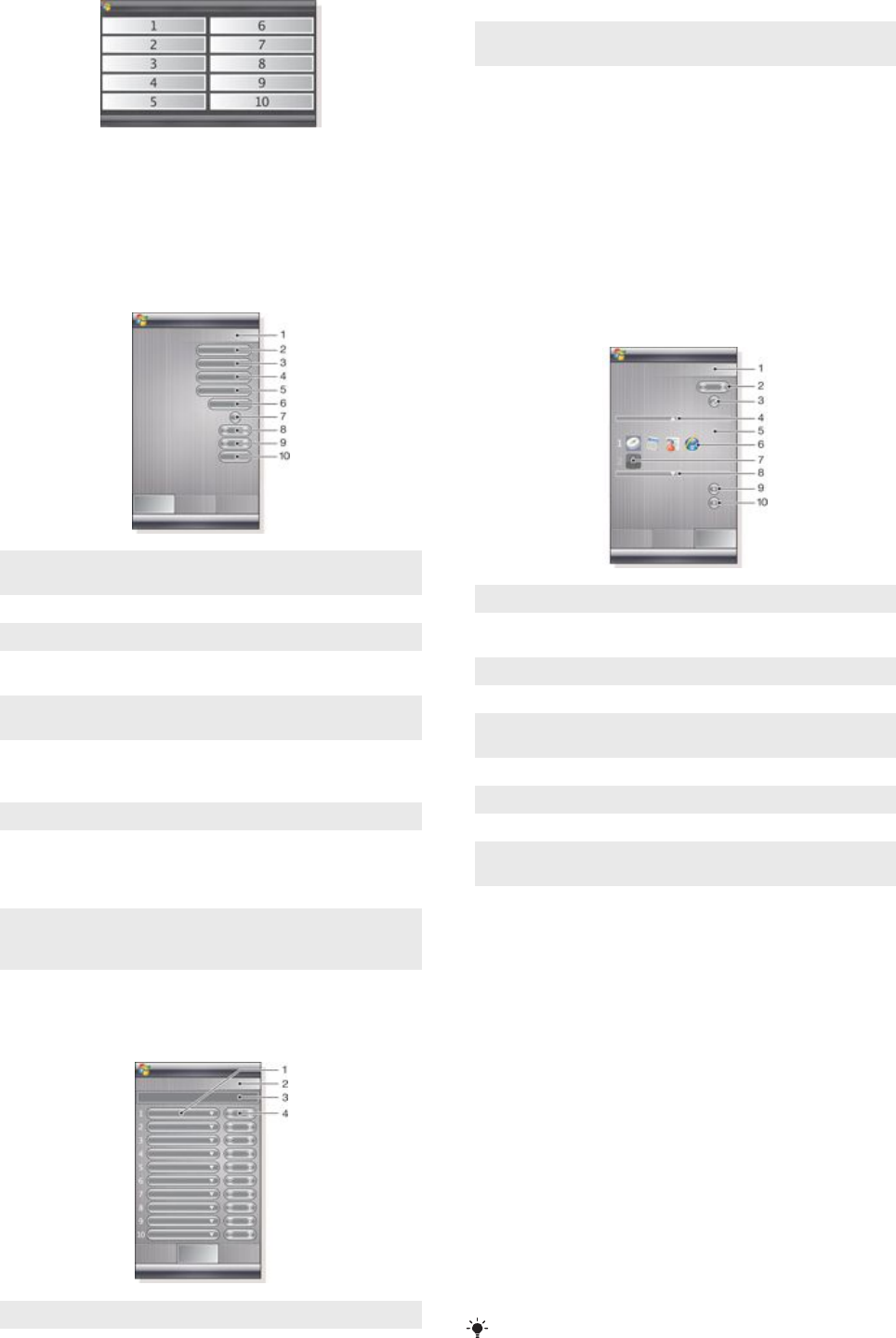
Blocks in landscape view
Setting up
To set up the Sony Ericsson panel
•
Tap Options.
General tab
1 Blocks used. Red numbers mean too many blocks are set
up.
2 Color. Color theme for the panel.
3 Clock and Calendar. Clock and calendar layout.
4 City 1. Tap to select from cities and countries. Select
daylight saving time manually.
5 City 2. Tap to select from cities and countries. Select
daylight saving time manually.
6 Web Feeds update time interval. Web Feeds are updated
when the phone has an Internet connection and when Sony
Ericsson Panel 1 or Sony Ericsson Panel 2 is being used.
7 Connectivity Buttons.
8 Appointments. Select number of blocks for appointments
to be shown. 1 block shows two appointments and 2 blocks
show four appointments. 0 means that the appointment
widget is not shown at all.
9 Tasks. Select number of blocks for tasks to be shown. 1
block shows two tasks and 2 blocks show four tasks. 0
means that the tasks widget is not shown at all.
10 Temperature Scale. Celsius or Fahrenheit.
Web Feeds tab
1
Position for Web feeds. Some are preset.
2 Blocks used.
3 Box for entering Web feeds addresses (URLs). Tap and hold
to open a menu with options.
4 Select the number of blocks to be shown for Web feeds.
Each block shows two rows of a Web feed.
To set up a preset Web feed
1
Tap a preset feed.
2
Select number of blocks.
To set up a new Web feed
1
Tap a position.
2
Select Other.
3
Enter the Web feeds address (URL).
4
Select number of blocks.
Launcher tab
1 Blocks used
2 Select number of blocks for shortcuts to applications,
speed dialling entries and recently used programs.
3 Recently used programs.
4 Move focus upwards.
5 Icon area. Each block of icons is numbered. Highlight an
icon and then select it to open a menu with options.
6 Shortcuts to applications.
7 Speed dialing entries.
8 Move focus downwards.
9 Sets shortcuts to files. The appropriate application will start
when the shortcut is tapped.
10 Sets speed dialing entries.
To set a shortcut to an application
1
In the icon area, tap an empty position.
2
Tap Set File Shortcut > +.
3
Select the application file.
To set a speed dialling entry
1
In the icon area, tap an empty position.
2
Tap Set Speed Dial > +.
3
Select an entry.
Media Xperience panel
With this panel, you can present various multimedia items, such
as photos, video clips, music and so on. You can use your finger
or the stylus to move between the different items. For more
information see Viewing photos and video clips.
Google™ panel
This panel enables search, maps, Picasa™, calendar and
Gmail™.
Due to configuration some of the panels may have to be
downloaded.
Panels 19
This is an Internet version of this publication. © Print only for private use.