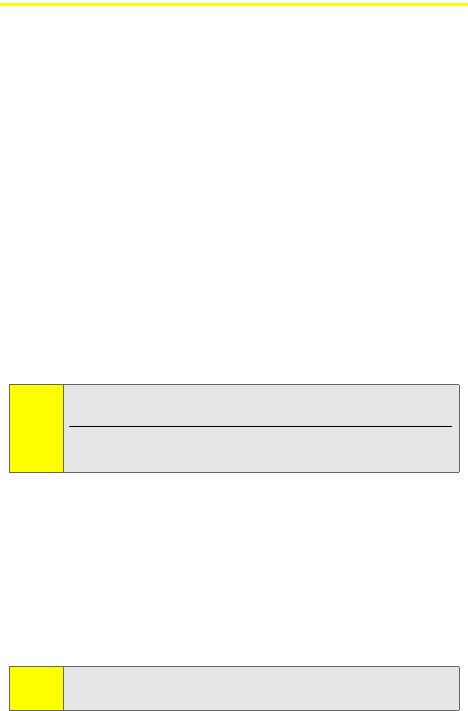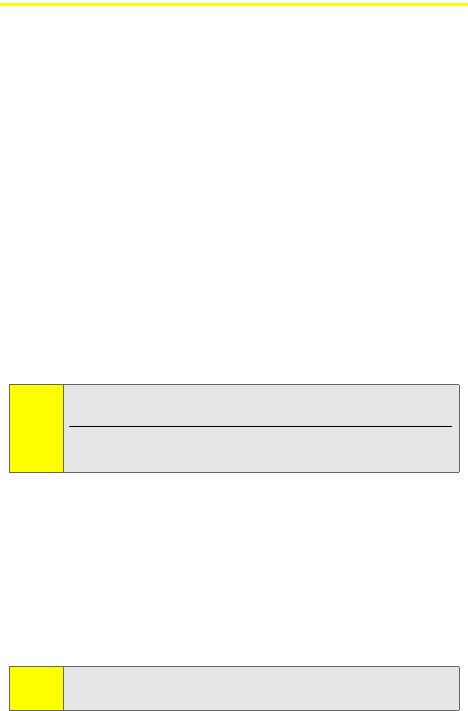
112 Section 2E: Managing Call History
Walkie-Talkie Call History Options
After viewing a Walkie-Talkie call in the All Calls or Walkie-
Talkie lists, you can select from the following options:
ⅷ View Contact to view the Contacts entry of the caller. This
option only appears when the caller is listed in Contacts.
ⅷ Save to save information from a Walkie-Talkie call. This
option only appears when the caller is not listed in
Contacts. (See “Saving Walkie-Talkie Information From
Call History” on page 113.)
ⅷ Send via WLK-TLK to send contact information to the
Walkie-Talkie caller. (See “Sending Contact Information”
on page 47 for more details.)
ⅷ Delete to delete the entry.
ⅷ Delete All to erase all the entries in the Call History list you
are viewing.
ⅷ Select Multiple to select multiple entries.
Making a Walkie-Talkie Call From Call History
To place a Walkie-Talkie call from Call History:
1. Press O > Call History > All Calls or Walkie-Talkie Calls.
2. Scroll through the calls listed, highlight the
Walkie-Talkie number you want to call.
3. Press and hold the Walkie-Talkie button and speak.
Note:
To send a Call Alert from Call History, see “Using Call
Alerts” on page 63.
Your phone offers different options after viewing Private
Direct Talk calls.
Note:
You cannot make Walkie-Talkie calls from Call History to
entries with insufficient information.