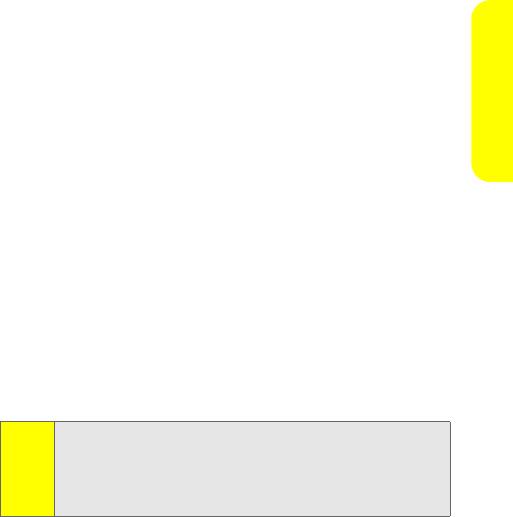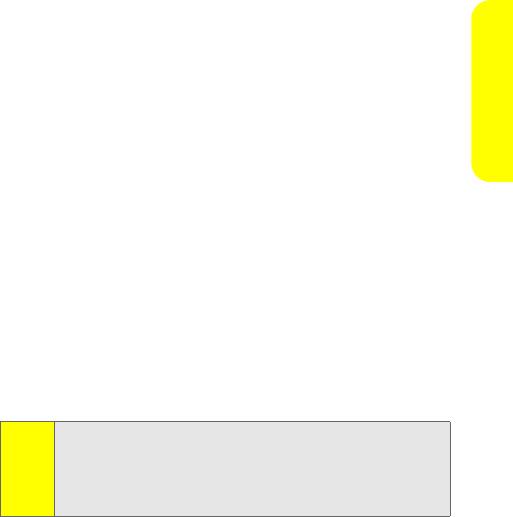
Section 2A: Making and Answering Calls 51
Making Calls
Sending Contact Information
Use Send via Walkie-Talkie to send your own (or another’s)
contact information to a Walkie-Talkie user.
Setting Up Send via Walkie-Talkie
By default, your phone automatically sends your personal
information every time you make a Walkie-Talkie call. You can
turn this functionality off or modify how much information
you want to send.
To setup Send via Walkie-Talkie:
1. Press
O
> Contacts > My Business Card.
2. Press Options (right softkey) and then select
Send Settings.
3. Clear or select Auto Send as desired by pressing
O
.
4. Clear or select the contact information you want to send
— Mobile, Home, Work, Pager, Other, E-mail, and Web
Address— by pressing
O
after each selection.
5. Select Save (left softkey).
Using Send via Walkie-Talkie
You can use Send via Walkie-Talkie during a Walkie-Talkie call
to send contact information to the person you are speaking
to. You can also initiate Send via Walkie-Talkie from Contacts
or Call History.
Note:
You will probably want to set up your My Business Card
screen to contain other contact information, like your
name and other phone numbers. See “Finding Your Phone
Number and Walkie-Talkie Number” on page 24 for more
details.