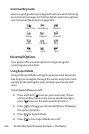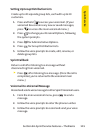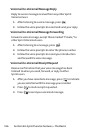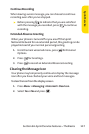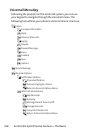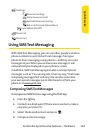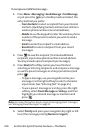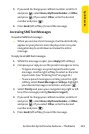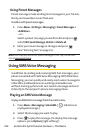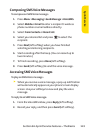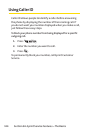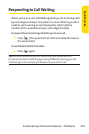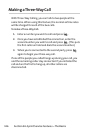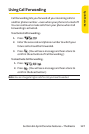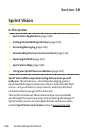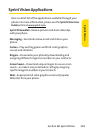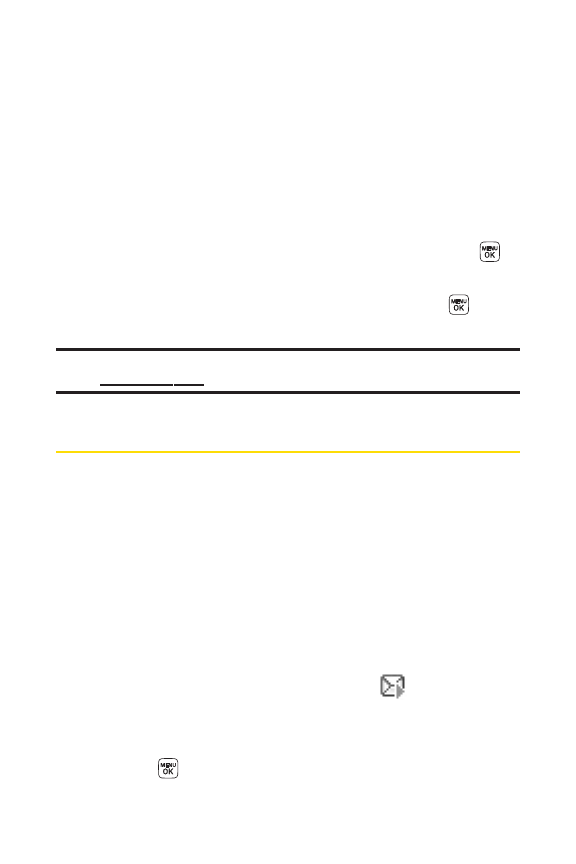
122 Section 3A: Sprint Service Features – The Basics
Using Preset Messages
Preset messages make sending text messages to your friends,
family, and coworkers easier than ever.
To add or edit preset messages:
1. Press Menu > Settings > Messaging > Preset Messages >
<Add New>.
– or –
Select a preset message you wish to edit and press ,
select Edit, SendMessage, Delete or Delete all.
2. Enter your new message or changes and press .
(See “Entering Text”on page 35.)
Note: You may also add or edit preset messages in the “My Online Tools”
area at www.sprint.c om.
Using SMS Voice Messaging
In addition to sending and receiving SMS Text messages, your
phone is enabled with SMS Voice Messaging. With SMS Voice
Messaging, you can quickly and easily send a voice message to
other SMS-enabled phones or working email addresses
without making a phone call. Just record a message and send
it directly to the recipient’s phone messaging inbox.
Playing an SMS Voice Message
To play an SMS Voice message from the main menu:
1. Press Menu > Messaging > VoiceSMS. ( indicates an
unplayed message.)
2. Select the message you want to play.
3. Press to play the message. (To display the message
options, press Options [right softkey].)