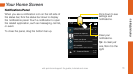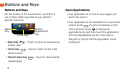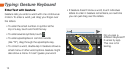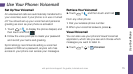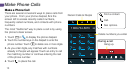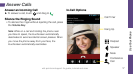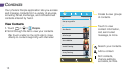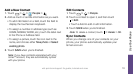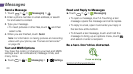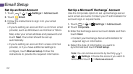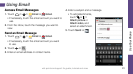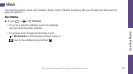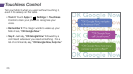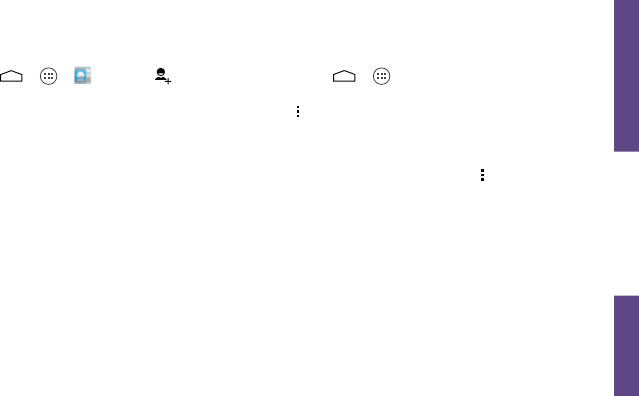
Use Your Phone
visit sprint.com/support for guides, tutorials and more 19
Add a New Contact
1. Touch > > People > .
2. Add as much or as little information as you want.
• To add information in a field, touch the field to
display the touchscreen keyboard.
• To assign a number or address type (such as
HOME, MOBILE, WORK, etc.), touch the label next
to the Phone or Address field.
• To assign a picture, touch the icon next to the
name, and choose either
Take photo or Select
existing photo.
3. Touch SAVE when you’re finished.
Note: If you have contacts associated with your
Gmail™ account, they are automatically synced
with your phone.
Edit Contacts
1. Touch > > People.
2. Touch a contact to open it, and then touch
> Edit.
• Touch a field to add or edit information.
3. Touch SAVE when you’re finished.
Note: To delete a contact, touch > Delete > OK.
Sync Contacts
When you change one of your contacts on your
phone, your phone automatically updates your
Gmail account.