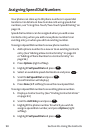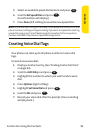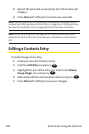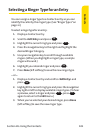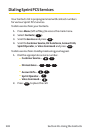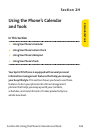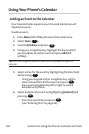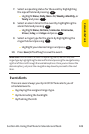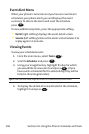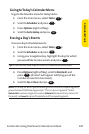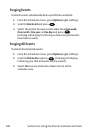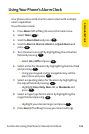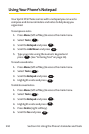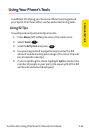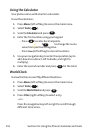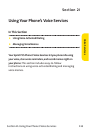106 Section 2H: Using the Phone’s Calendar and Tools
Event Alert Menu
When your phone is turned on and you have an event alarm
scheduled, your phone alerts you and displays the event
summary. To silence the alarm and reset the schedule,
press .
To view additional options, press the appropriate softkey.
ⅷ
Detail(right softkey) displays the event detail screen.
ⅷ
Snooze(left softkey) silences the alarm and schedules it to
replay again in 5 minutes.
Viewing Events
To view your scheduled events:
1. From the main menu, select Tools ().
2. Scroll to Schedulerand press .
3. Using your navigation key, highlight the day for which
you would like to view events and press . (If you
have events scheduled for the selected day, they will be
listed in chronological order).
Tip:In the calendar view, days with events scheduled are underlined.
4. To display the details of an event listed in the schedule,
highlight it and press .
OK
OK
OK
4
OK