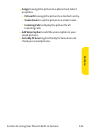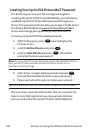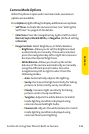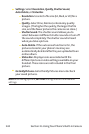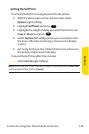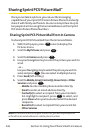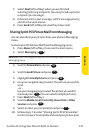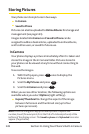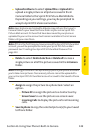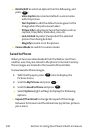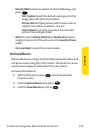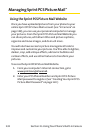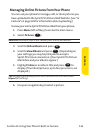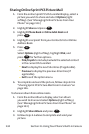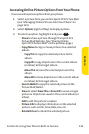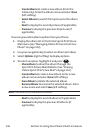Section 2J: Using Your Phone’s Built-in Camera 129
ⅷ
Upload to Albums to select Upload this or Upload all to
upload a single picture or all pictures saved in the In
Camera folder to the Sprint PCS Picture Mail Website.
Depending on your settings, you may be prompted to
accept a Sprint PCS Vision connection.
Note:Save to phone and Upload to Albums copy pictures from your In
Camera folder to your Saved to Phone folder or your online Sprint PCS
Picture Mail account. Pictures that have been saved to your phone or
uploaded to your online account will remain available in the In Camera
folder until you erase them.
Note: If this is the first time you have accessed the Sprint PCS Picture Mail
account, you will be prompted to create your Sprint PCS Picture Mail
password. See “Creating Your Sprint PCS Picture Mail Password”on
page 122.
ⅷ
Deleteto select Delete Selection or Delete all to erase a
single picture or all of the pictures saved in the In Camera
folder.
Note:Erasing pictures will free up memory space in your phone to enable
you to take more pictures. Once erased, pictures cannot be uploaded to
your online Sprint PCS Picture Mail account or saved to the Saved to Phone
folder.
ⅷ
Assign to assign the picture to a phone task. Select an
option:
Ⅲ
Picture ID to assign the picture to a Contacts entry.
Ⅲ
Screen Saver to use the picture as a screen saver.
Ⅲ
Incoming Calls to display the picture for all incoming
calls.
ⅷ
Save to phone to copy the selected picture(s) to your Saved
to Phone folder.
Camera