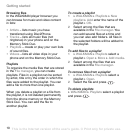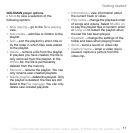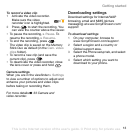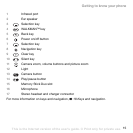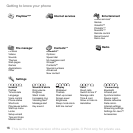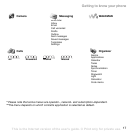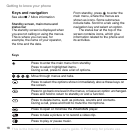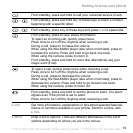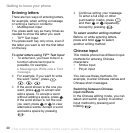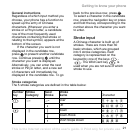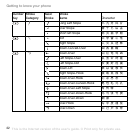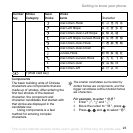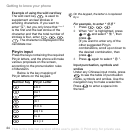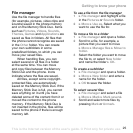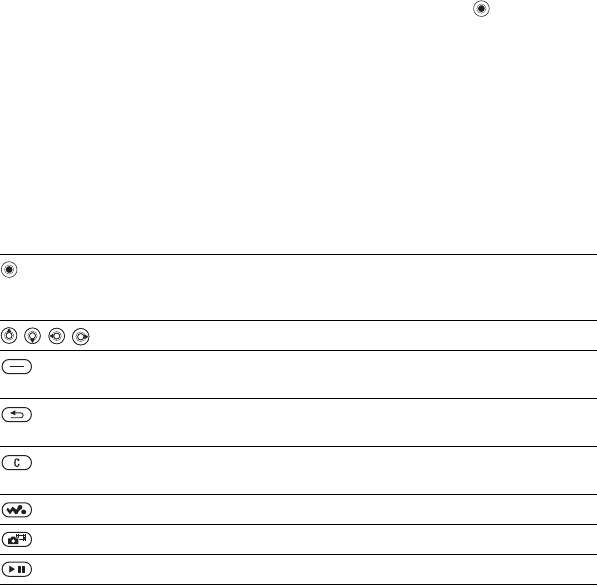
18
Getting to know your phone
Keys and navigation
See also % 7 More information.
Standby screen, main menu and
status bar
The standby screen is displayed when
you are not calling or using the menus.
This is where you can see, for
example, the name of your operator,
the time and the date.
From standby, press to enter the
main menu, where the menus are
shown as icons. Some submenus
include tabs. Scroll to a tab using the
navigation key and select an option.
The status bar at the top of the
screen contains icons, which give
information related to the phone and
its activities.
Keys
Press to enter the main menu from standby.
Press to select highlighted items.
During a call, press to view a list of options.
Move through menus and tabs.
Press to select the options shown immediately above these keys on
the screen.
Press to go back one level in the menus, or leave an option unchanged.
Press and hold to return to standby or end a function.
Press to delete items, such as pictures, sounds and contacts.
During a call, press and hold to mute the microphone.
Press to open or minimize the WALKMAN player.
Press to take a picture or to record a video clip.
Press to play or pause music.
This is the Internet version of the user's guide. © Print only for private use.