8
Getting started
To install the USB drivers
1 Turn on your computer and insert the
CD that came with your phone into the
CD drive of your computer. If the PC
Suite installation window opens,
simply close it as it is not needed here.
2 Turn on your phone and connect the
USB cable to a USB port on the
computer and to the phone. The
“Found New Hardware Wizards” starts
on the computer.
3 Computer: Click Install the software
automatically and click Next.
4 The wizard should find the USB
software drivers automatically.
Click Finish.
5 Repeat steps 3 and 4 until all five
drivers are installed.
To install Disc2Phone
1 Turn on your computer and insert the
CD that came with your phone into the
CD drive of your computer. The CD
starts automatically and the
installation window opens.
2 Computer: Select a language and
click OK.
3 Computer: Click Install Disc2Phone
and follow the instructions on
the screen. When the installation
is complete, the Disc2Phone icon
appears on the desktop of
your computer.
To transfer music
1 Make sure your phone is turned on
and connected to the computer with
the USB cable.
2 Computer: Double-click the
Disc2Phone icon on the computer
desktop to open Disc2Phone.
3 Computer: For details on transferring
music, please refer to Disc2Phone
Help. Click in the top right corner
of Disc2Phone window.
Each time you connect the phone and
the computer using the USB cable, a
dialog box on the computer asks you to
make a choice of what to do with files on
the removable disk (i.e. the Memory Stick
in your phone). Select Take no action to
continue preparations for using
Disc2Phone.
Do not remove the USB cable from the
phone or computer during transfer, as
this may corrupt the Memory Stick.
This is the Internet version of the user's guide. © Print only for private use.