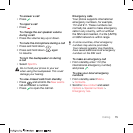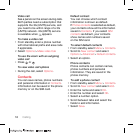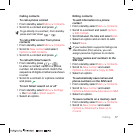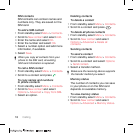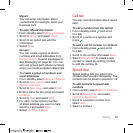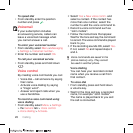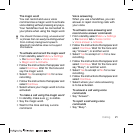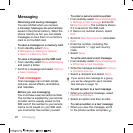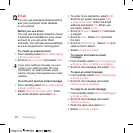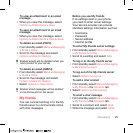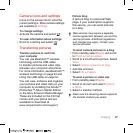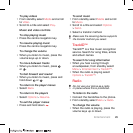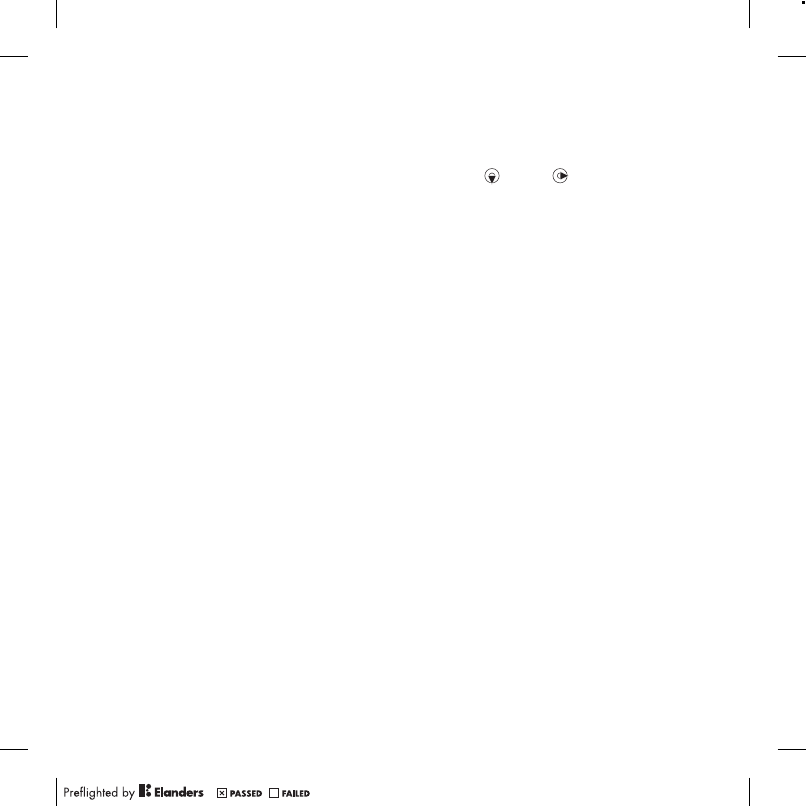
23Messaging
Picture messages
Picture messages can contain text,
pictures, slides, sound recordings,
video clips, signatures and attachments.
You can send picture messages to
a mobile phone or an email address.
Before you use picture messaging
You must set an Internet profile and
the address of your message server.
If no Internet profile or message server
exists, you can receive all the settings
automatically from your network
operator or at
www.sonyericsson.com/support.
To select an MMS profile
1 From standby select Menu > Messaging
> Settings > Picture message > MMS
profile.
2 Select a profile.
To set the message server address
1 From standby select Menu > Messaging
> Settings > Picture message.
2 Scroll to MMS profile and select Edit.
3 Select Options > Edit.
4 Scroll to Message server and select
Edit.
5 Enter the address and select OK > Save.
To create and send a picture message
1 From standby select Menu > Messaging
> Write new > Picture msg.
2 Enter text. To add items to the message,
press , scroll and select an item.
3 Select Continue > Contacts look-up.
4 Select a recipient and select Send.
Receiving picture messages
You can select how to download your
picture messages. Standard options
when you download picture messages
are:
• Always – automatic download.
• Ask in roaming – ask to download
when not in home network.
• Not in roaming – do not download
when not in home network.
• Always ask – ask to download.
• Off – new messages appear in the
Inbox.
To set automatic download
1 From standby select Menu > Messaging
> Settings > Picture message > Auto
download.
2 Select an option.
To save an item in a picture message
• When you view a picture message
select Options > Save items and select
an item.