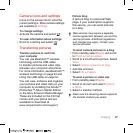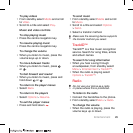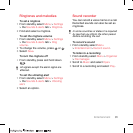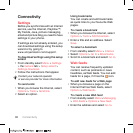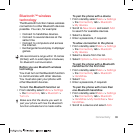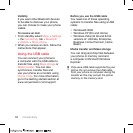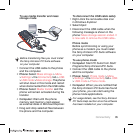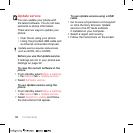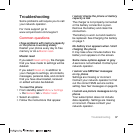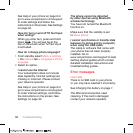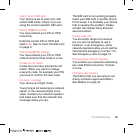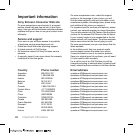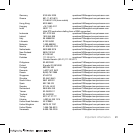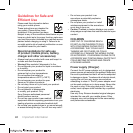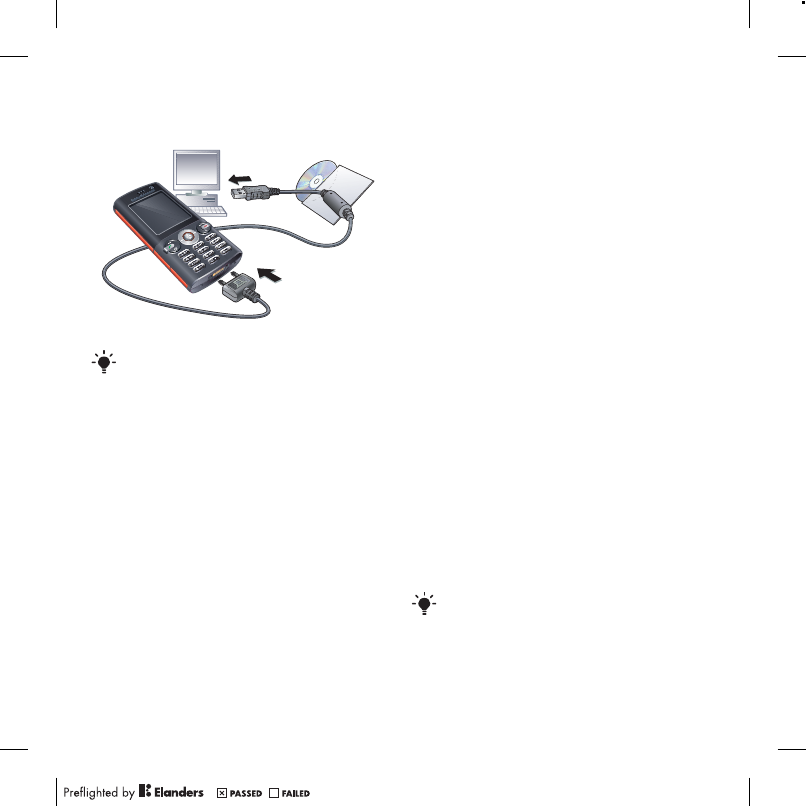
35Connectivity
To use media transfer and mass
storage mode
1 Connect the USB cable to the phone
and the computer.
2 Phone: Select Mass storage > Menu
> Settings > the Connectivity tab > USB
> USB mode > Mass storage. The phone
will shut down in this mode and restart
when disconnected from the USB cable.
3 Phone: Select Media transfer and the
phone will remain activated during file
transfer.
4 Computer: Wait until the phone
memory and memory card appear
as external disks in Windows Explorer.
5 Drag and drop selected files between
the phone and the computer.
To disconnect the USB cable safely
1 Right-click the removable disk icon
in Windows Explorer.
2 Select Eject.
3 Disconnect the USB cable when the
following message is shown in the
phone: Mass storage session ended. It
is now safe to remove the USB cable..
Phone mode
Before synchronizing or using your
phone as a modem you must install
the Sony Ericsson PC Suite software
on your computer.
To use phone mode
1 Computer: Start PC Suite from Start/
Programs/Sony Ericsson/PC Suite.
2 Connect the USB cable to the phone
and the computer.
3 Phone: Select Phone mode > Menu
> Settings > the Connectivity tab > USB
> USB mode > Phone mode.
4 Computer: When you are notified that
the Sony Ericsson PC Suite has found
your phone, you can start using the
phone mode applications.
Before transferring files you must install
the Sony Ericsson PC Suite software
on your computer.
For usage details, see the Sony Ericsson
PC Suite Help section once the software
has been installed on your computer.