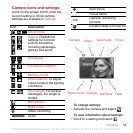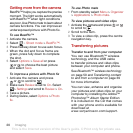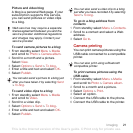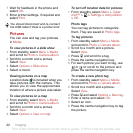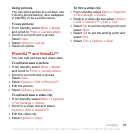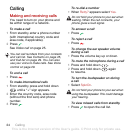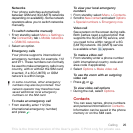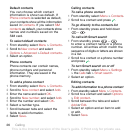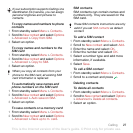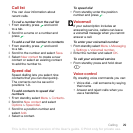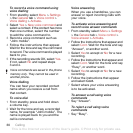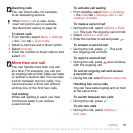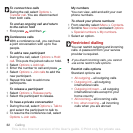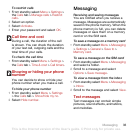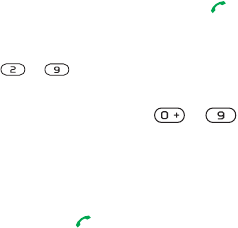
26 Calling
Default contacts
You can choose which contact
information is shown as default. If
Phone contacts is selected as default,
your contacts show all the information
saved in Contacts. If you select SIM
contacts as default, your contacts show
names and numbers saved on the
SIM card.
To select default contacts
1 From standby select Menu > Contacts.
2 Scroll to New contact and select
Options > Advanced > Default contacts.
3 Select an option.
Phone contacts
Phone contacts can contain names,
phone numbers and personal
information. They are saved in the
phone memory.
To add a phone contact
1 From standby select Menu > Contacts.
2 Scroll to New contact and select Add.
3 Enter the name and select OK.
4 Scroll to New number: and select Add.
5 Enter the number and select OK.
6 Select a number type.
7 Scroll between tabs and select the
fields to add information.
8 Select Save.
Calling contacts
To call a phone contact
1 From standby select Menu > Contacts.
2 Scroll to a contact and press .
To go directly to the contacts list
• From standby press and hold down
– .
To call with Smart search
1 From standby press –
to enter a contact name or a phone
number. All entries which match the
sequence of digits or letters are shown
in a list.
2 Scroll to a contact or a phone number
and press .
To turn Smart search on or off
1 From standby select Menu > Settings
> the Calls tab > Smart search.
2 Select an option.
Editing contacts
To add information to a phone contact
1 From standby select Menu > Contacts.
2 Scroll to a contact and select Options
> Edit contact.
3 Scroll between the tabs and select
Add or Edit.
4 Select an option and an item to add
or edit.
5 Select Save.
This is the Internet version of the User's guide. © Print only for private use.