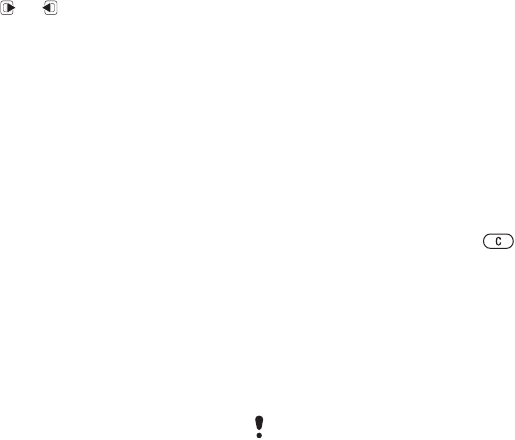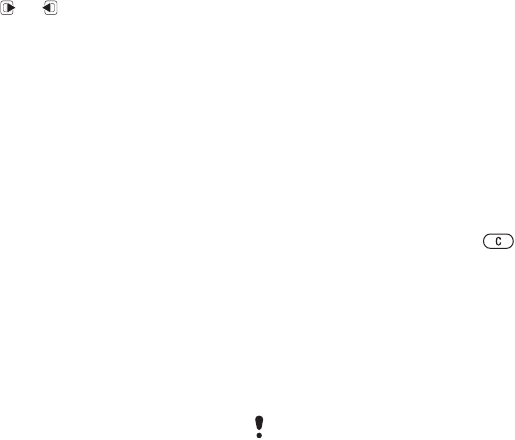
41Media player and music
To move between tracks
• Press or .
To change the volume
• Press the volume keys up or down.
Browsing files
Music is saved and categorized.
• Artists – list music by artist.
• Albums – list music by album.
• Tracks – list all music tracks.
• Playlists – create own lists of tracks.
• Audio books – list audio books you
have transferred from your computer.
• Podcasts – list all podcasts.
Playlists
You can create playlists to organize
music files. Files can be added to
more than one playlist.
Deleting a playlist, or a file from a
playlist, does not delete the file from the
memory, just the reference to the file.
To create a playlist
1 From standby select Menu > Media
and scroll to Music > Playlists.
2 Scroll to New playlist and select Add.
3 Enter a name and select OK.
4 For each track you want to add, scroll
to the track and select Mark.
5 Select Add to add the tracks to the
playlist.
To add files to a playlist
1 From standby select Menu > Media
and scroll to Music > Playlists.
2 Select a playlist.
3 Scroll to Add music and select Add.
4 For each track you want to add, scroll
to the track and select Mark.
5 Select Add to add the tracks to the
playlist.
To remove tracks from a playlist
1 From standby select Menu > Media
and scroll to Music > Playlists.
2 Select a playlist.
3 Scroll to the track and press .
To view information about a track
• Scroll to a track and select Options >
Information.
Audio books
You can listen to audio books that you
have transferred to your phone from
a computer using Media Manager.
To play audio books
1 From standby select Menu > Media >
Music > Audio books.
2 Select an audio book.
3 Scroll to a chapter and select Play.
It may take a few minutes before a
transferred audio book appears in the list
of available audio books.
This is the Internet version of the User's guide. © Print only for private use.