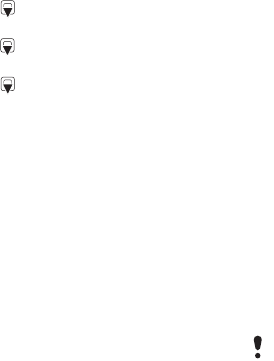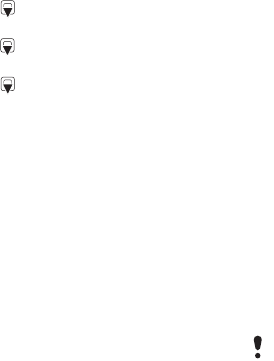
35Messaging
3 To enter more recipients, select Edit.
Scroll to an option and select Add
> Enter email addr. Enter the email
address and select OK. When you
are ready, select Done.
4 Press to scroll to Subject:. Select
Edit and enter a subject.
5 Press to scroll to Text:. Select Edit
and enter the text.
6 Press to scroll to Attachments:.
Select Add and select a file to attach.
7 Select Continue > Send.
To receive and read an email
message
1 From standby select Menu > Messaging
> Email > Inbox > Send&rec.
2 Scroll to the message and select View.
To save an email message
1 From standby select Menu > Messaging
> Email > Inbox.
2 Scroll to the message and select More
> Save message > Saved email.
To reply to an email message
1 From standby select Menu > Messaging
> Email > Inbox.
2 Scroll to the message and select More
> Reply.
3 Write the reply and select OK.
4 Select Continue > Send.
To view an attachment in an email
message
• When you view the message, select
More > Attachments > View.
To save an attachment in an email
message
• When you view the message, select
More > Attachments > View > Save.
Active email account
If you have several email accounts,
you can change which one is active.
To change the active email account
1 From standby select Menu > Messaging
> Email > Settings.
2 Select an account.
To delete an email message (POP3)
1 From standby select Menu > Messaging
> Email > Inbox.
2 Scroll to the message and select More
> Mark for deletion > Yes
.
To delete an email message (IMAP4)
1 From standby select Menu > Messaging
> Email > Inbox.
2 Scroll to the message and select More
> Mark for deletion > Yes.
3 Select More > Clear inbox.
Marked messages will be deleted when
you next connect to your server.
This is the Internet version of the User's guide. © Print only for private use.