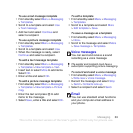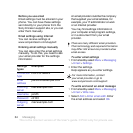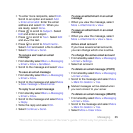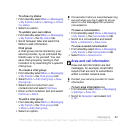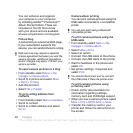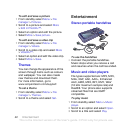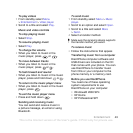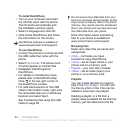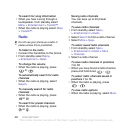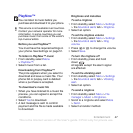
40 Imaging
You can enhance and organize
your pictures on your computer
by installing Adobe™ Photoshop™
Album Starter Edition. These are
included on the CD that comes
with your phone and are available
at www.sonyericsson.com/support.
Picture blog
A picture blog is a personal Web page.
If your subscription supports this
service, you can send pictures to a blog.
To send camera pictures to a blog
1 From standby select Menu > File
manager > Camera album.
2 Scroll to a picture and select More
> Send > To blog.
3 Add title and text.
4 Select OK > Publish.
To go to a blog address from
contacts
1 From standby select Menu > Contacts.
2 Scroll to contact.
3 Scroll to a Web address and select
Go to.
Camera album printing
You can print camera pictures using the
USB cable connected to a compatible
printer.
To print camera pictures using the
USB cable
1 From standby select Menu > File
manager > Camera album.
2 Select More > Print.
3 Select an option.
4 Connect the USB cable to the phone.
5 Connect the USB cable to the printer.
6 Wait for feedback in the phone and
select OK.
7 Set printer settings, if required and
select Print.
To print camera pictures using
a memory card
1 Check printer documentation for
information regarding settings,
memory card and PictBridge support.
2 When you view a camera picture, select
More > Print > DPOF (M.S.) >
Save.
3 Transfer the memory card to your
printer and follow the instructions on
the screen.
Web services may require a separate
license agreement between you and the
service provider. Additional regulations
and/or charges may apply. Contact your
service provider.
You can also print using a Bluetooth
compatible printer.
You should disconnect and re-connect
the USB cable if there isa printer error.
This is the Internet version of the User's guide. © Print only for private use.