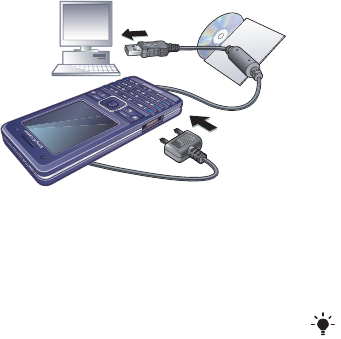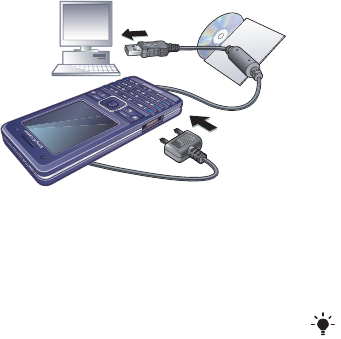
57Connectivity
To use file transfer mode
1 Connect the USB cable to the phone
and the computer.
2 Phone: From standby select Menu
> Settings > the Connectivity tab > USB
> USB connection > File transfer. The
phone shuts down.
3 Wait until the phone memory and
memory card appear as external disks
in Windows Explorer.
To disconnect the USB cable safely
1 Right-click the removable disk icon
in Windows Explorer.
2 Select Eject.
3 Remove the USB cable.
Phone mode
You can synchronize contacts and
calendar, transfer files and use your
phone as a modem from your
computer. Supported applications in
phone mode include:
• Synchronization
• File manager
• Mobile Networking Wizard.
For other applications, use the file
transfer mode.
To install the Sony Ericsson PC Suite
1 Turn on your computer and insert
the CD that came with the phone.
The CD starts automatically and the
installation window opens.
2 Select a language and click OK.
3 Click Install Sony Ericsson PC suite
and follow the instructions on the
screen.
To use phone mode
1 Computer: Start PC Suite from Start/
Programs/Sony Ericsson/PC Suite.
2 Connect the USB cable to the phone
and the computer.
3 Phone: From standby select Menu
> Settings > the Connectivity tab > USB
> USB connection > Phone mode.
4 Computer: Wait while Windows
installs the required drivers.
Sony Ericsson PC suite software
is available at
www.sonyericsson.com/support.
This is the Internet version of the User's guide. © Print only for private use.