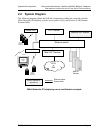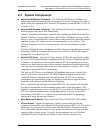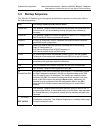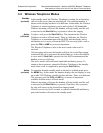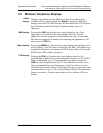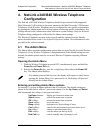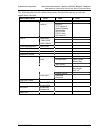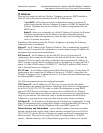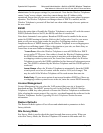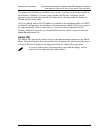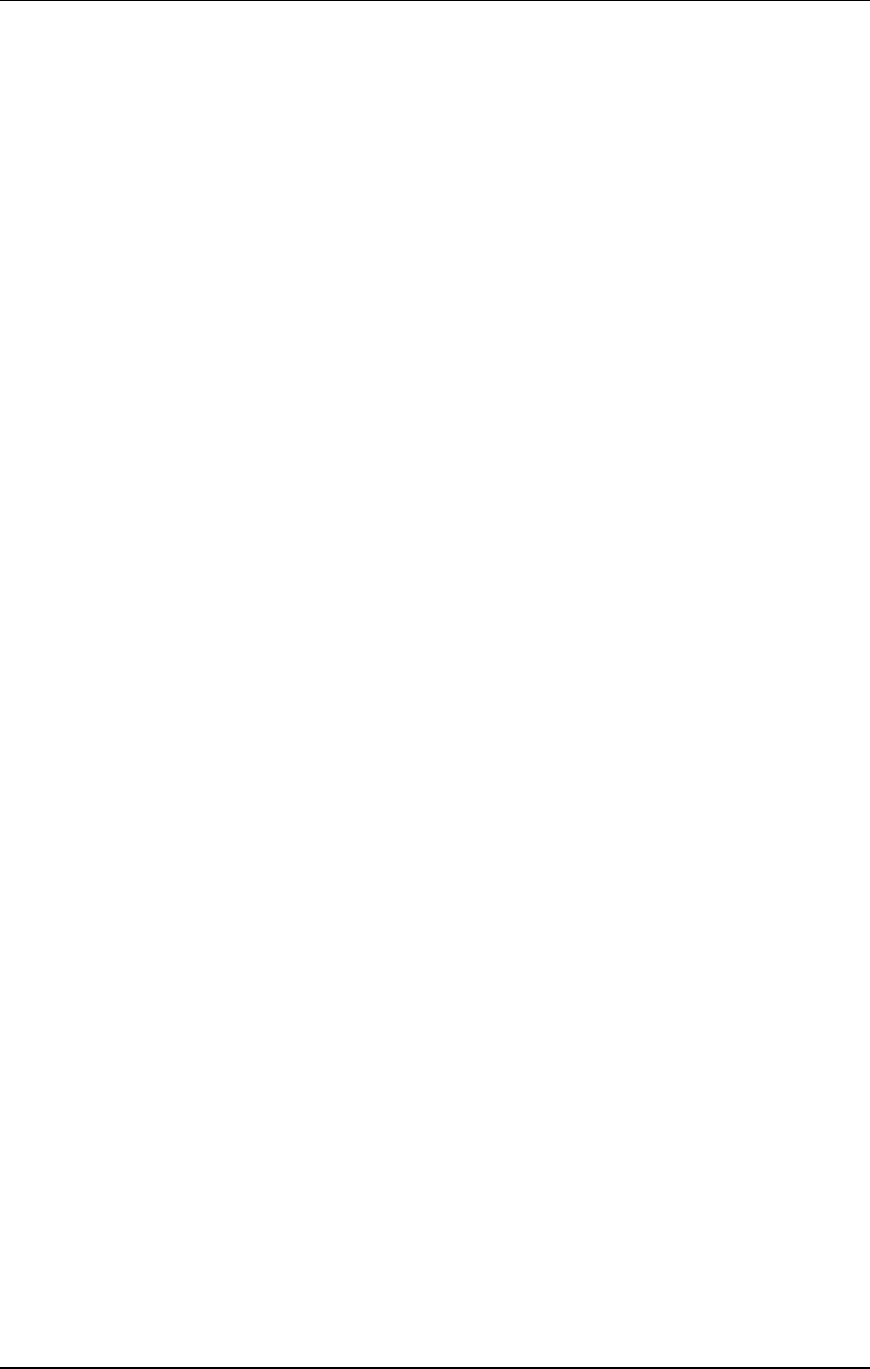
SpectraLink Corporation Setup and Administration—NetLink e340/i640 Wireless Telephone
Mitel Networks 3300 and SX-200 ICP and 5220 IP Phone emulation
4. NetLink e340/i640 Wireless Telephone
Configuration
The NetLink e340/i640 Wireless Telephones should be provisioned in the supported
Mitel Networks VoIP solution in the same manner as the Mitel Networks 5220 Internet
Telephones. Each Wireless Telephone may be configured for site-specific requirements
by opening the Admin menu and selecting options or entering specific information. Any
settings entered in the Admin menu must conform to system settings. Only the Wireless
Telephone being configured is affected by the Admin menu settings.
The Wireless Telephone user may select several usability options from the Standby
menu, described below in the User-defined Preferences section. This information is also
provided in the end-user manual.
4.1 The Admin Menu
The Admin Menu contains configuration options that are stored locally (on each Wireless
Telephone). Every Wireless Telephone is independent and if the default settings are not
desired, the admin options must be set in each Wireless Telephone requiring different
settings.
Opening the Admin Menu
1. With the Wireless Telephone powered OFF, simultaneously press and hold the
Power On and Power Off keys.
2. Release the Power On key, wait for a single beep, then release the Power Off
key. The Admin Menu displays.
If an admin password has been set, the display will require its entry before
opening the Admin Menu. If no password is set, the display will proceed
directly into the Admin Menu.
Entering and editing Admin Menu options
An asterisk (*) next to an option indicates that it is selected. The default settings are
shown in the table below with an * prior to the option. Use the
Up, Down, and Select
side buttons and the softkeys to navigate and select:
Up/Down buttons: display previous/next menu item.
Select button: selects the menu item or option.
OK softkey selects the menu item or option.
Save softkey: saves the entry.
Bksp softkey: backspaces to allow editing of entry.
Cncl softkey: cancels edit and returns to previous menu level.
Up softkey: returns to previous menu level.
Exit softkey: exits the menu (at the top level).
End Call key: exits to standby state (from any level)
PN: 72-1084-02-D.doc Page 15