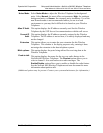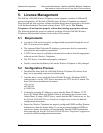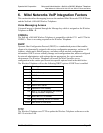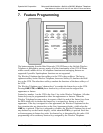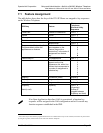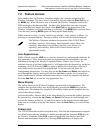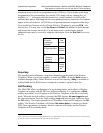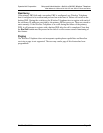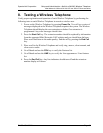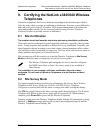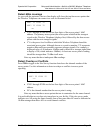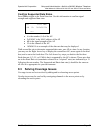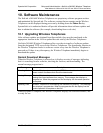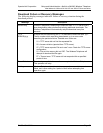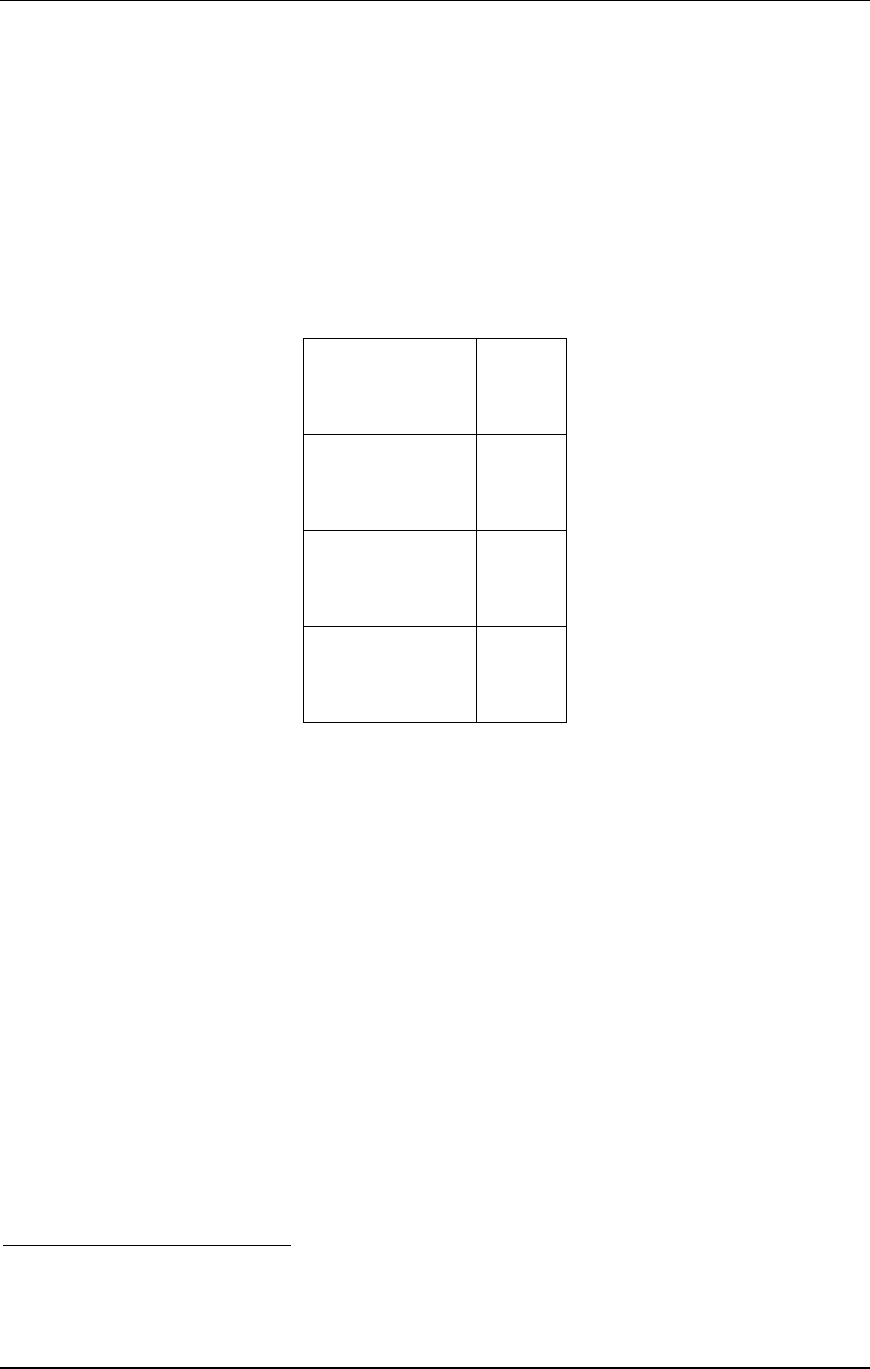
SpectraLink Corporation Setup and Administration—NetLink e340/i640 Wireless Telephone
Mitel Networks 3300 and SX-200 ICP and 5220 IP Phone emulation
remaining items on the list as programmed to the 5220 keys. These display in the order
programmed to the corresponding keys on the 5220, along with any shortcut key, as
available. A “+” will appear after the shortcut key, which emulates a lit LED on the
emulated desk phone, indicating that the corresponding feature is turned on. OAI options
appear at the end of the list. All OAI keys will preempt shortcuts assigned to other keys.
Activate the fixed features on the off-hook Wireless Telephone by pressing
FCN + the
shortcut key. You may also use the
Up, Down and Select side buttons to scroll through
and activate the features on this list. Up and down arrows on the display indicate
additional items may be viewed by using the side buttons. Press the
End Call key to exit
the list.
1 Trans/Conf
2 Cancel
3 Message
4 Redial
First
screen
5 Mute/Unmute
6 Superkey/Hold
7
8
Second
screen
9
(feature)
(feature)
(feature)
Third
screen
* (OAI)
0 (OAI)
# (OAI)
Fourth
screen,
etc.
2
Superkey
The superkey and hold features swap places depending on the mode of the Wireless
Telephone. When in a call, the superkey is menu item
FCN + 6 and the Hold feature is
available through softkey Dddd. When not in a call, the superkey (
Skey) is available as
softkey Dddd and the Hold feature is displayed as number 6 on the Feature list.
Hot Desking
The Mitel PBX allows configuration of a hot desking feature which allows a Wireless
Telephone to register with the PBX as a different extension. If so configured, a
HDsk
softkey in position Cccc will appear on the Wireless Telephone in the active (on-hook)
mode. When the hot desk softkey is pressed, the PBX displays
No user logged in and
the current extension. Press the Login softkey (
Logi) and enter the new extension. Press
the
OK softkey. The display prompts for a PIN number. Enter the PIN and press the OK
softkey. The Wireless Telephone will display
Get button defs as it checks in with the
PBX. Once registration is complete, the new extension will display and the Wireless
Telephone will be in standby mode.
2
Note: There may be more features programmed than there are available shortcut keys. In this situation, the feature may be activated
by using the Up, Down, Select buttons on the side of the Wireless Telephone.
PN: 72-1084-02-D.doc Page 32