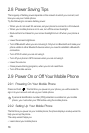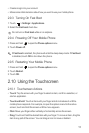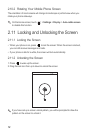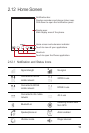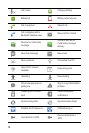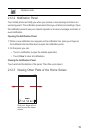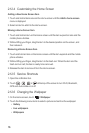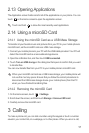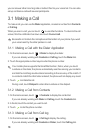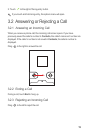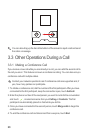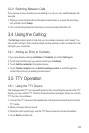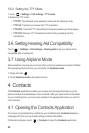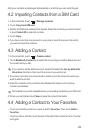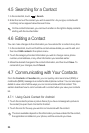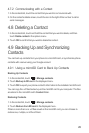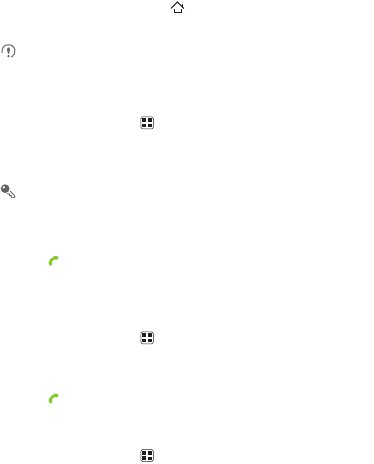
18
you can answer other incoming calls or redirect them to your voicemail. You can also
set up conference calls with several participants.
3.1 Making a Call
To make a call, you can use the
Dialer
application, or select a number from
Contacts
or
Call log
.
When you are in a call, you can touch to use other functions. To return to the call
screen, flick the notification bar down and touch
Current call
.
Be careful not to block the microphone at the bottom of your phone if you want
your voice heard by the other parties in a call.
3.1.1 Making a Call with the Dialer Application
1. On the Home screen, touch >
Dialer
to display the dialer.
If you are already working with
Contacts
or
Call log
, touch the
Dialer
tab.
2. Touch the appropriate number keys to enter the phone number.
Your mobile phone supports the SmartDial function, that is, when you touch
numbers on the dialer, the phone automatically searches among your contacts
and lists the matching results ordered according to the accuracy of the match. If
no contacts match the information entered, the phone will not display any result.
3. Touch to initiate the call.
During a call, touch
Dialpad
to enter other numbers on the dialpad.
3.1.2 Making a Call from Contacts
1. On the Home screen, touch >
Contacts
to display the contact list.
If you are already working with
Dialer
or
Call log
, touch the
Contacts
tab.
2. In the list, touch the contact you want to call.
3. Touch to dial the phone number.
3.1.3 Making a Call from Call log
1. On the Home screen, touch >
Call log
to display the call log.
If you are already working with
Contacts
or
Dialer
, touch the
Call log
tab.