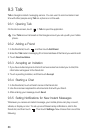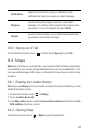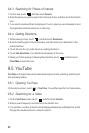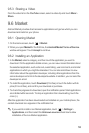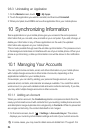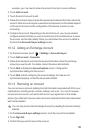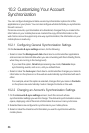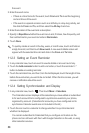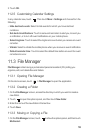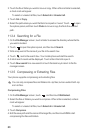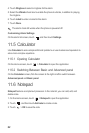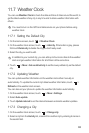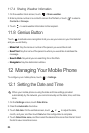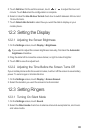58
the event.
2. Enter the event name.
• If there is a time frame for the event, touch
From
and
To
to set the beginning
and end times of the event.
• If the event is a special occasion such as a birthday or a day-long activity, set
the date for
From
and
To
, and then select the
All day
check box.
3. Enter the location of the event and a description.
4. Specify in
Repetition
whether the event recurs and, if it does, how frequently, and
then set the time for your event reminder in
Reminders
.
5. Touch
Done
.
To quickly create an event in the day, week, or month view, touch and hold an
empty time slot, and then touch
New event
. A new event details screen will
appear with the selected time slot and date in the
From
and
To
fields.
11.2.3 Setting an Event Reminder
1. In any calendar view, touch an event to view its details or an event summary.
2. Touch the
Add reminder
button to add a reminder, or touch the reminder’s “-”
button to delete an existing reminder.
3. Touch the reminder time, and then, from the list displayed, touch the length of time
before the event when you want to be reminded. When the time comes, you will
receive a notification about the event.
11.2.4 Setting Synchronization and Display
1. In any calendar view, touch . Then touch
More
>
Calendars
.
The Calendars screen displays all the calendars you have added or subscribed
to for each account that is configured to synchronize events to your phone,
organized by account. (Calendars for accounts you have configured not to
synchronize Calendar events are not included in the list.)
2. Touch the icon next to a calendar to change whether it is synchronized and
whether it is displayed.
You remain subscribed to Calendars that you configure not to store on the
phone and can still work with them with Google Calendar on the web, or using
other calendar services.