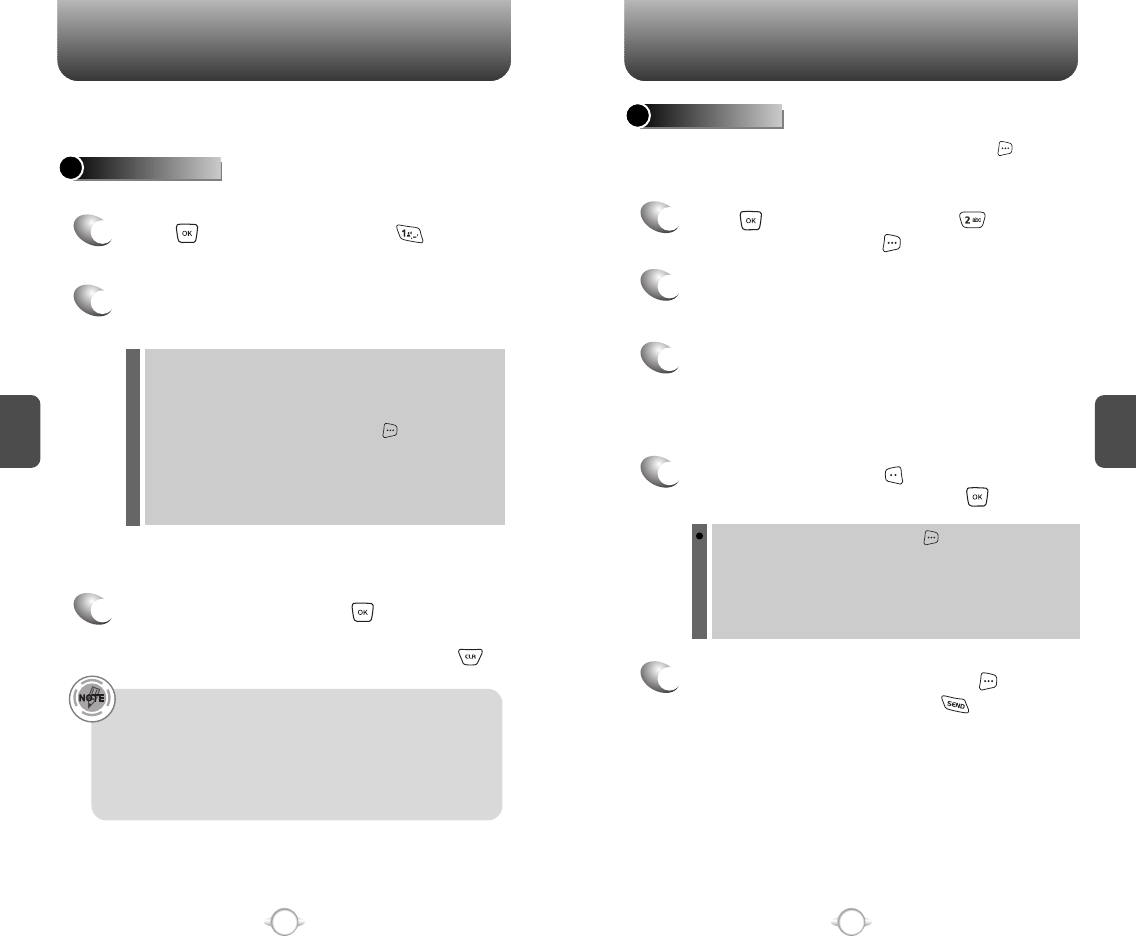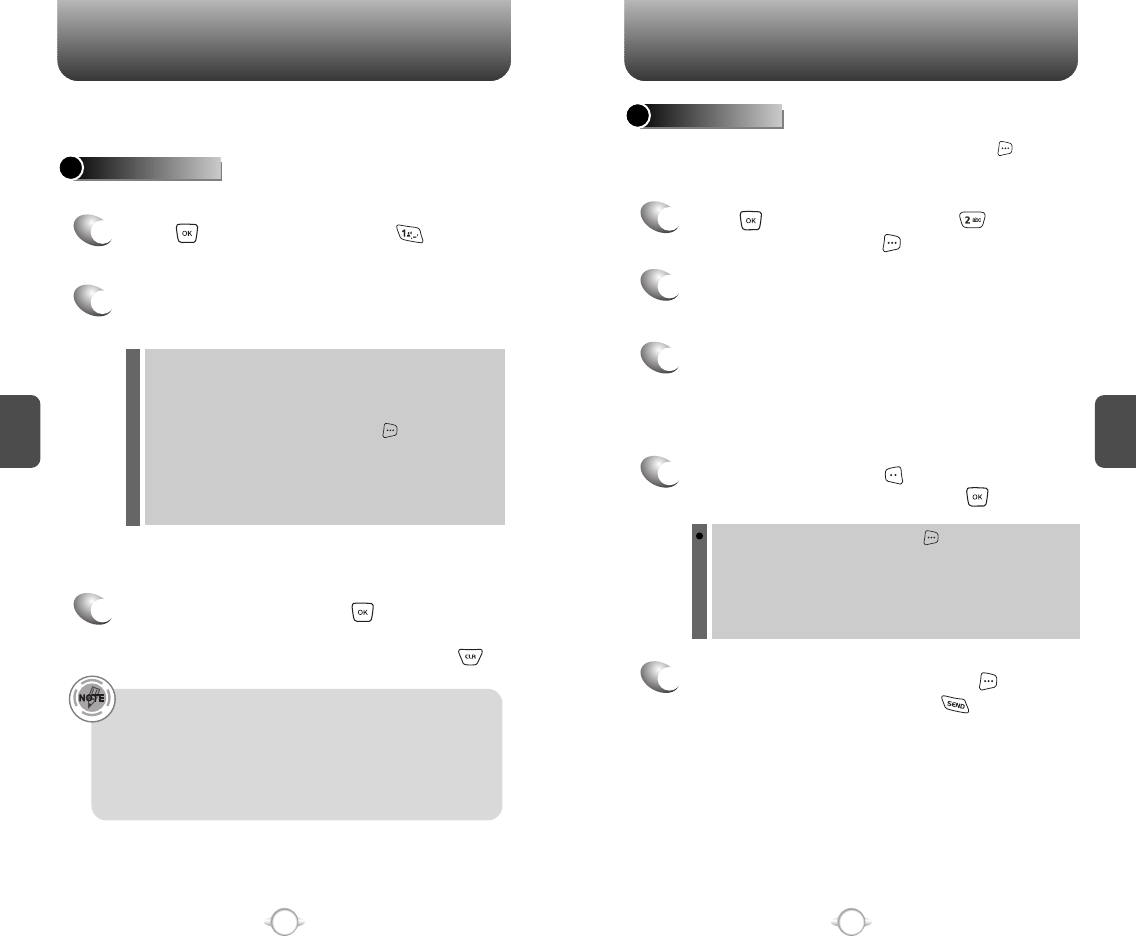
C
H
4
41
C
H
4
40
Stores up to 500 entries, each of which can be assigned to a group.
Entries can be retrieved by name or group.
Retrieves an entry by name and calls by simply pressing .
You can review all the entries stored in your phone book list or
quickly find an entry by entering a name or its character string.
CONTACT LIST
CONTACTS CONTACTS
1
2
3
4
5
Press [MENU] and then press
“Contact List” or press [CONTACTS].
Enter a name or its character string or scroll
through the list with the Navigation Key.
Please refer to page 33 for more details on
entering letters, numbers & symbols.
The list of names in your phone book is
displayed alphabetically.
To edit the entry, press [EDIT].
To show detail of the entry, press [VIEW].
To call the selected number, press [OPTIONS]
and then select “Call” or press .
1
2
Press [MENU] and then press
“New Contact”.
Adds a new entry.
NEW CONTACT
To enter a name or number, use the Navigation
Key to select the phone book field.
Please refer to page 33 for more details on entering
letters, numbers & symbols.
3
3.1 To save the entry, press [SAVE].
3.2 To return to the previous page, press .
PHONE BOOK FIELDS :
Name/Mobile1/Home/Work/E-mail1/Group/Picture/
Ringtone/Mobile2/Fax/E-mail2.
Under “Mobile 1”, “Mobile 2”, “Home”, “Work” or “Fax” input
the phone number and then by pressing [OPTIONS], you
can choose from the following:
1. Set Speed Dial
2. Set Voice Dial
3. Set As Default
4. Add Pause
l
l
• For each new contact, at least 1 phone number or email
address needs to be saved with the contact. “PLEASE INSERT
AT LEAST ONE PHONE NUMBER OR E-MAIL” will be
displayed if neither have been added.
• Even though entry name is left empty while the phone number
is provided, the entry will be saved and displayed with phone
number.
To use and manage contacts, press [OPTIONS] then select:
1. New Contact: To add a New Contact.
2. Erase: To delete a contact.
3. Send TXT Msg: To begin a TXT message to the contact.
4. Send PIX/FLIX Msg: To create a PIX/FLIX message.
5. Call: To call the contact.