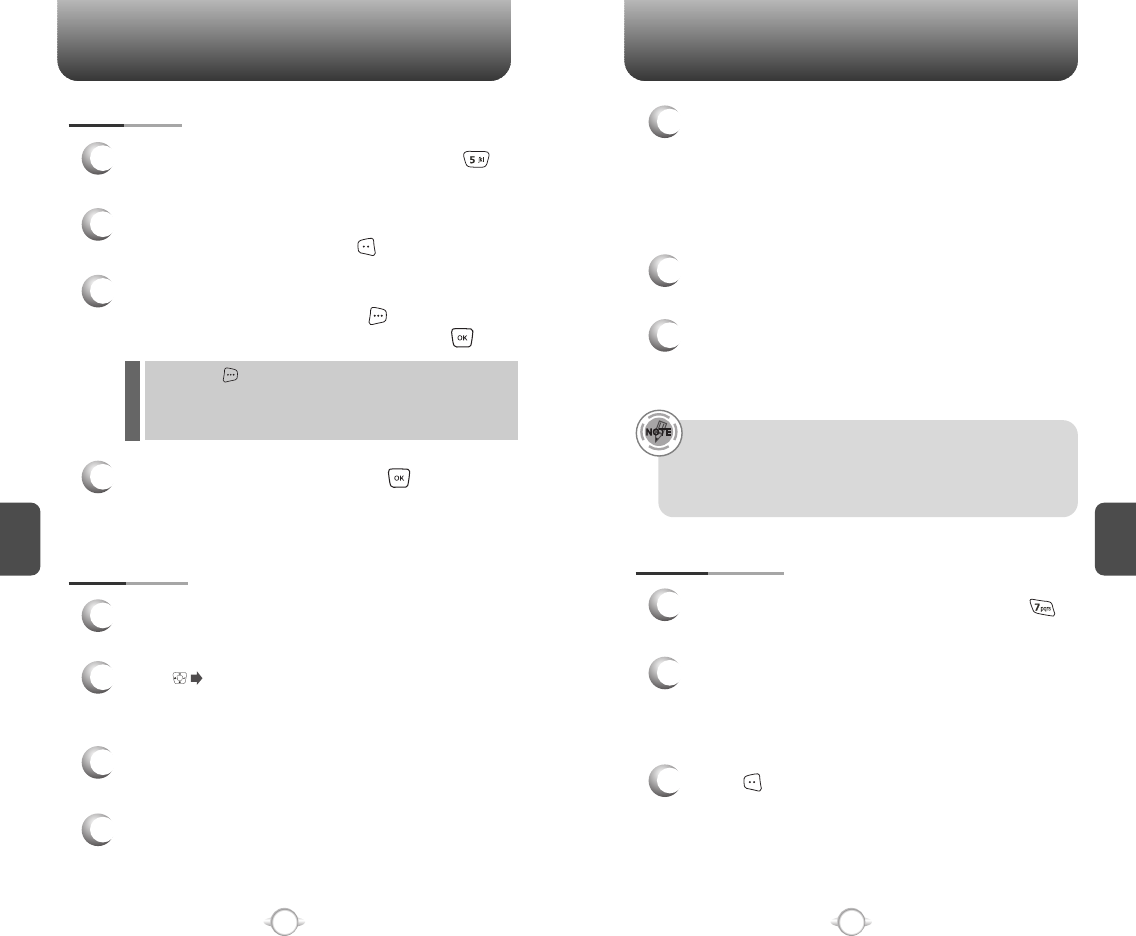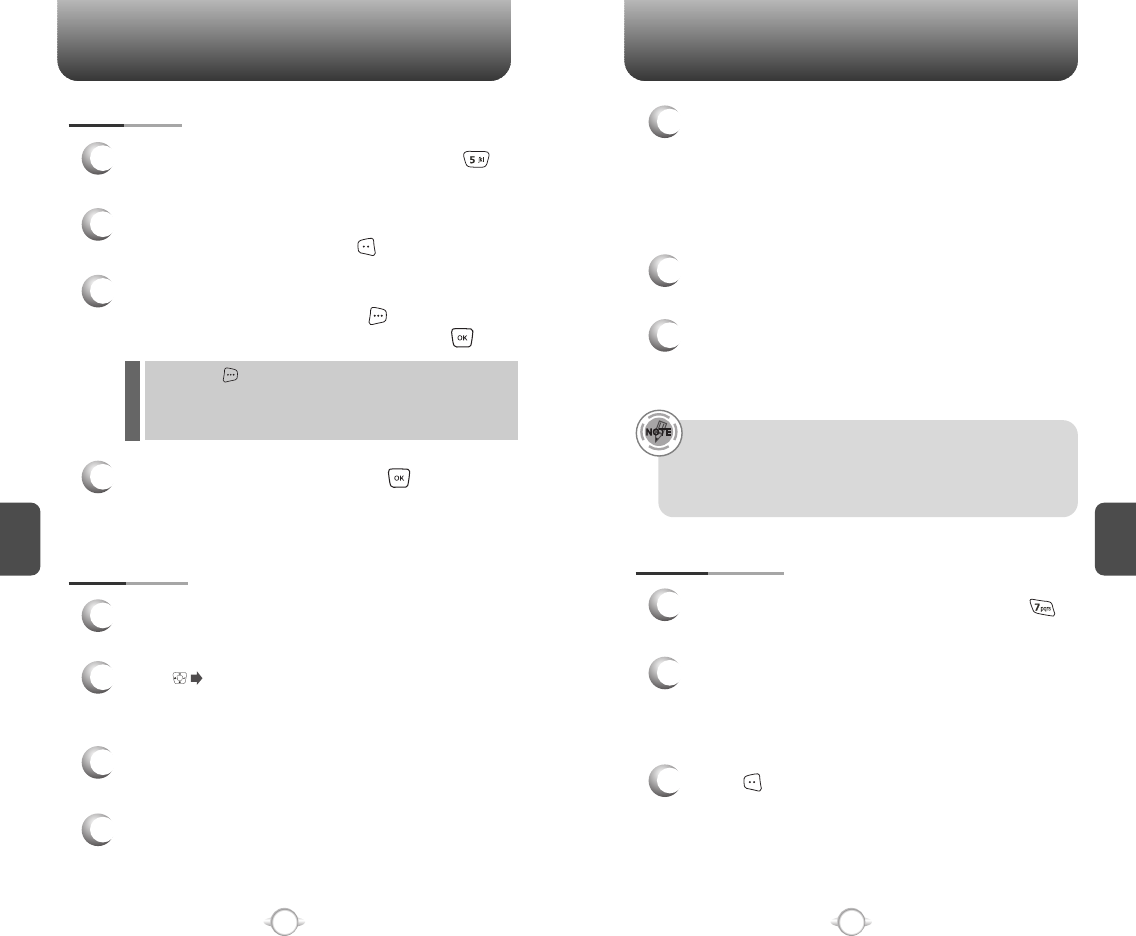
C
H
5
93
GET IT NOW
C
H
5
92
GET IT NOW
1
From the Get Tunes & Tones menu, press
“My Sounds”.
MY SOUNDS
2
To play downloaded sounds, select the sound
you want to play, then press [PLAY].
3
4
To erase downloaded sounds, select the sound
you want to erase, then press [OPTIONS].
Select “Erase” or “Erase All”, then press .
To send the PIX message, press [SEND].
Please refer to page 106 for more details on
“New PIX/FLIX Msg”.
By pressing [OPTIONS], you can choose from the following:
1. Erase
2. Erase All
3. Sound Info
l
SYNC MUSIC
1
Use the USB cable to connect your phone to
your PC.
2
Press to access “Get It Now” menu and
select “Get Tunes & Tones”, then select “Sync
Music”.
3
Open Windows Media™ Player 10 on your PC
and select the “Sync” tab.
5
In Windows Media Player 10, select “V CAST
Mobile Phone - Removable Storage Card” unless
no memory card is available. Start the sync
process in Windows Media Player 10 by pressing
“Start Sync”. Remember, your phone must be in
“Sync Music” mode.
6
When synching completes, disconnect the cable
from your phone and exit “Sync Music”.
7
Under the “Get Tunes & Tones” menu, open
“Manage Music” or “My Music” to view and play
your music.
4
Select “Edit Playlist” and select the songs from
your library that you want to sync.
V CAST Music phones only support music imported from a CD via
Windows Media™ Player 10, purchased from the V CAST Music
Service, or other purchased Windows Media™ formatted music.
iPod
®
and iTunes
®
compatible music files are not compatible with
V CAST Music.
MANAGE MUSIC
1
From the Get Tunes & Tones menu, press
“Manage Music”.
2
The Music Library screen will appear. Choose to
manage by 1. Genre, 2. Artists, 3. Albums, 4.
Songs, 5. Playlists, 6. Inbox, 7. Play All or 8.
Shuffle.
3
Press [CATALOG] to launch the browser.