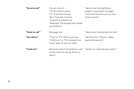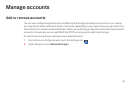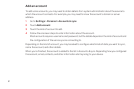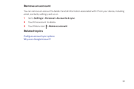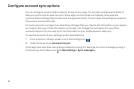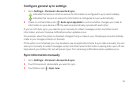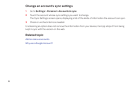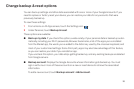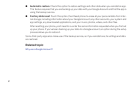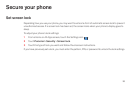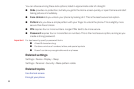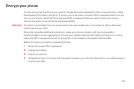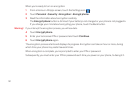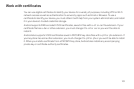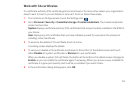103
Install client and CA certificates
To install a certificate from your phone's internal storage:
1 Copy the certificate or key store from your computer to the root of your device's internal storage
(that is, not in a folder).
2 From a Home or All Apps screen, touch the Settings icon .
3 Go to Personal > Security > Credential storage > Install from storage.
4 Touch the filename of the certificate or keystore to install. Only certificates that you haven't already
installed are displayed.
5 If prompted, enter the key store password and touch OK.
6 Enter a name for the certificate and touch OK.
Typically, a CA certificate included with a client certificate is installed at the same time. You can also
install separate CA certificates using the same steps.
If you have not already set a pattern, PIN, or password for your device, you're prompted to set one up. The
type of lock that's acceptable may be predetermined by your system administrator.
You can now use the certificate that you installed when connecting to a secure network or for client
authentication with Email, Browser, and third-party apps. After a certificate is installed successfully, the
copy in storage is deleted.
Important Apps such as Email and Browser that support certificates allow you to install certificates directly from within the app.
For details, see the Help or other instructions that come with each app.