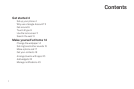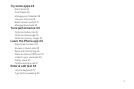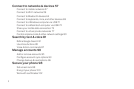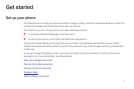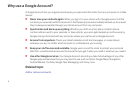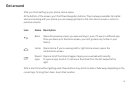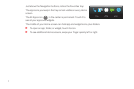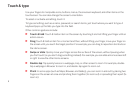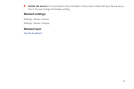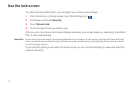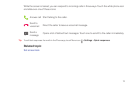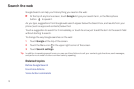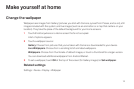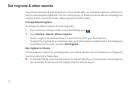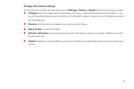9
Touch & type
Use your fingers to manipulate icons, buttons, menus, the onscreen keyboard, and other items on the
touchscreen. You can also change the screen's orientation.
To select or activate something, touch it.
To type something, such as a name, password, or search terms, just touch where you want to type. A
keyboard pops up that lets you type into the field.
Other common gestures include:
S Touch & hold: Touch & hold an item on the screen by touching it and not lifting your finger until an
action occurs.
S Drag: Touch & hold an item for a moment and then, without lifting your finger, move your finger on
the screen until you reach the target position. For example, you can drag to reposition shortcuts on
the Home screen.
S Swipe or slide: Quickly move your finger across the surface of the screen, without pausing when
you first touch (so you don't drag something instead). For example, you can slide a Home screen left
or right to view the other Home screens.
S Double-tap: Tap quickly twice on a webpage, map, or other screen to zoom. For example, double-
tap a webpage in Browser to zoom in, and double-tap again to zoom out.
S Pinch: In some apps (such as Maps, Browser, and Gallery), you can zoom in and out by placing two
fingers on the screen at once and pinching them together (to zoom out) or spreading them apart (to
zoom in).