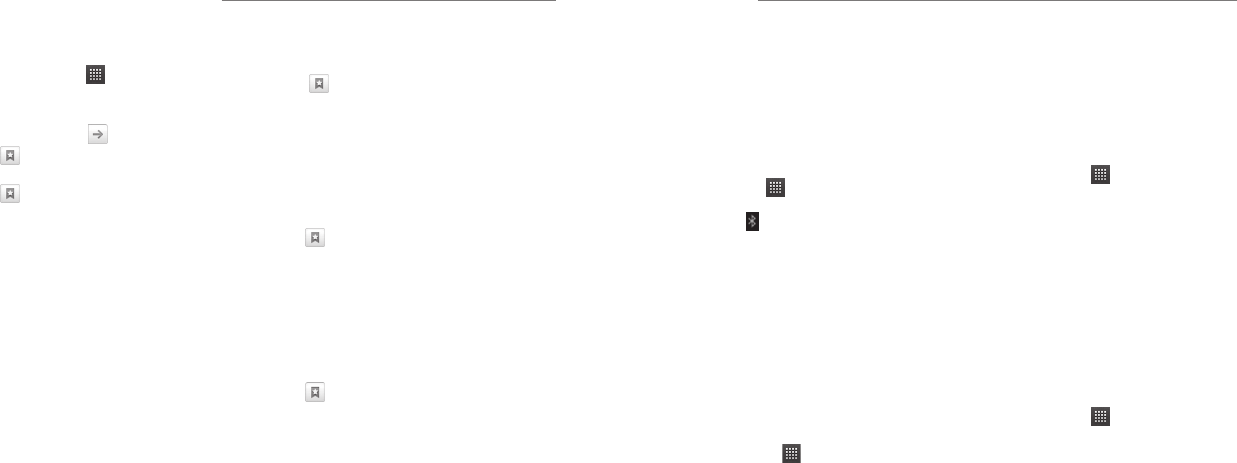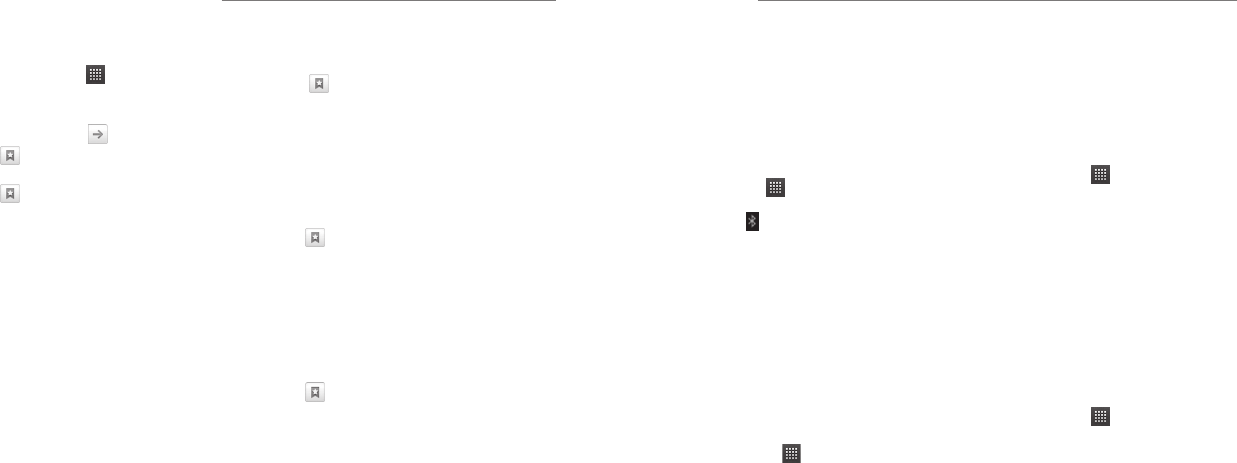
2524
You can use your phone to get on the Internet via a
GPRS, EDGE, 3G, or Wi-Fi connection.
Press the Home Key > > Browser.
There are different ways to open web pages:
• Tap the address bar to enter the website you want to
browse and then tap .
• Tap beside the address bar or press the Menu
Key > Bookmarks. Select a bookmark to open.
• Tap beside the address bar or press the Menu
Key > Bookmarks. Choose an item from the Most
visited tab or History tab.
Browsing Options
Press the Menu Key to access the following options
when browsing web pages.
• Open a New window for web browsing.
• Exit the Browser application.
• Access Bookmarks, most visited web sites, and
browsing history.
• Switch browsing Windows.
• Refresh the current web page.
• Tap More to forward to the next web page, add
bookmarks, search for text, select text, share page
URL, check page info or download history, or
configure browser settings.
Tap and hold a URL link in a web page to open,
bookmark, save, share the link, or to copy the link URL.
Using Bookmarks
1. Open a web page to be added to bookmarks.
2. Tap or press the Menu Key > Bookmarks.
3. Tap Add or Add bookmark.
4. Give the bookmark a name and tap OK.
TIP: You can press the Menu Key > List view/
Thumbnail view to change how you view bookmarks.
Editing a Bookmark
1. Open the browser.
2. Tap or the Menu Key > Bookmarks.
3. Select an item you want to edit and hold on it until the
shortcut menu pops up.
4. Tap Edit bookmark.
5. Edit the name or location, and then tap OK to save it.
Deleting a Bookmark
1. Open the browser.
2. Tap or the Menu Key > Bookmarks.
3. Select an item you want to delete and hold on it until
the shortcut menu pops up.
4. Tap Delete bookmark and then tap OK to confirm.
Browser Settings
Press the Menu Key > More > Settings from a browser
window to change browser settings.
Browsing the Internet
Bluetooth is a short-range wireless communication
technology. Phones or other devices with Bluetooth
capabilities can exchange information wirelessly within
a distance of about 32 feet (10 meters). The Bluetooth
devices must be paired before the communication is
performed.
Turning Bluetooth On/O
Press the Home Key > > Settings > Wireless &
networks and check the Bluetooth check box. When
Bluetooth is on, the icon will appear in the status
bar.
If you want to turn Bluetooth off, just clear the
Bluetooth check box.
NOTE: If you switch off your phone while Bluetooth
is turned on, when you switch on the phone again,
Bluetooth will turn on automatically.
Making Your Phone Visible
In order to work with other phones or devices that
have Bluetooth, you need to make your phone ‘visible’
to them.
1. Press the Home Key > > Settings > Wireless
& networks > Bluetooth settings.
2. Check the Bluetooth check box if it isn’t already
checked.
3. Check the Discoverable check box to make your
phone visible. You can also tap Discoverable
timeout to set how long your phone will be
discoverable.
NOTE: To make your phone ‘invisible’, simply clear
the Discoverable check box.
Changing the Device Name
When your phone is visible to other Bluetooth devices
it will be seen by its name, and you can make that
anything you want – like ‘Ben’s Phone’.
1. Press the Home Key > > Settings > Wireless
& networks > Bluetooth settings.
2. Check the Bluetooth box if it is not already
checked.
3. Tap Device name.
4. Edit the name and tap OK.
Pairing With a
Bluetooth Device
To pair with another Bluetooth device, you need to turn
the Bluetooth function of both devices on and make the
other Bluetooth device visible.
1. Press the Home Key > > Settings > Wireless
& networks > Bluetooth settings.
2. Tap Scan for devices. Your phone will show all
visible Bluetooth devices (in range) in its Bluetooth
devices list.
3. Select the device you want to pair with.
4. If required, enter your PIN and tap OK.
If a PIN is required, the same PIN should be entered on
the other device.
Bluetooth