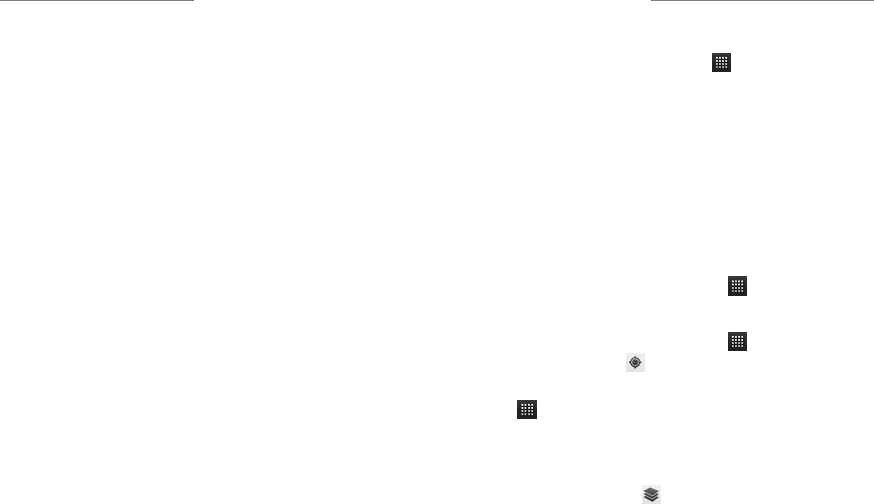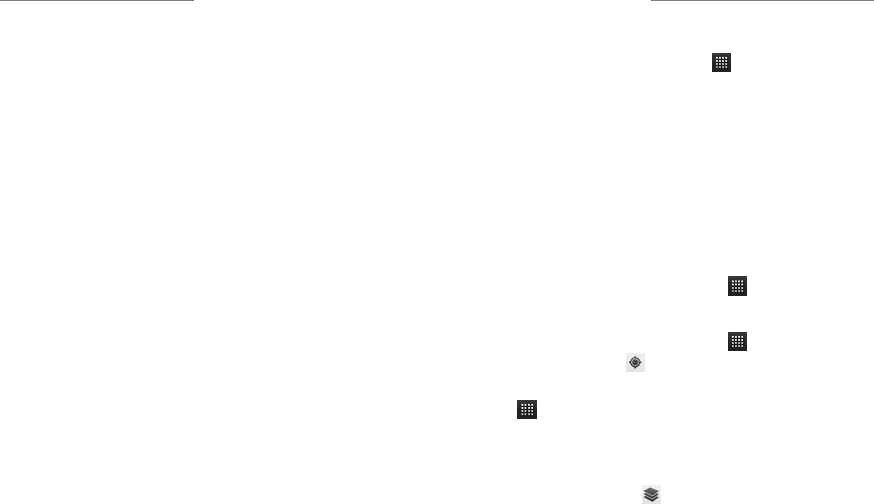
3332
You can use the USB mass storage feature to transfer
data between the microSDHC card and PC.
To Turn On USB Mass
Storage:
1. Insert the microSDHC card into your phone and
connect the phone to the PC with a USB cable.
2. Slide down the notification panel and tap USB
connected > Turn on USB storage.
To Turn O USB Mass
Storage:
Just slide down the notification panel and tap Turn off
USB storage > Turn off USB storage.
Turning On/O USB Mass Storage
Signing in to your Google Account lets you synchronize
Gmail, Calendar, and Contacts between your phone and
the web. And if you don’t have an account, you can
easily create one.
1. Tap a Google application that needs a Google
account, such as Gmail.
2. Read the instructions and select Next.
3. If you’ve got a Google account, tap Sign in. Enter
your user name and password and then tap Sign in.
(Or tap Create if you don’t have a Google account.)
4. Follow the onscreen prompts to finish the setup.
Gmail
Gmail is a web-based email service that’s configured
when you sign in to your Google account. Depending
on your synchronization settings, the Gmail on your
phone can be automatically synchronized with your
Gmail account on the web.
To create and send a Gmail:
1. Open Gmail by pressing the Home Key > >
Gmail.
2. Press the Menu Key > Compose.
3. Enter the email address of the person you’re
contacting in the ‘To’ field. If you’re sending
the email to several people, separate the email
addresses with commas. You can add as many
recipients as you want.
4. Enter the email subject, and then write your email.
5. Press the Menu Key > Send.
Google Calendar
Press the Home Key > > Calendar to use Google
Calendar, Google’s time management application. You
can use the calendar to schedule appointments,
including meetings and other events. Your appointments
will be displayed on the screen as are scheduled. You
can also synchronize appointments to your Google
account, which enables you to manage your schedule
online on your PC.
Maps
Use Google Maps to find your way and get location
information right from your phone.
1. Press the Home Key > > Settings > Location
& security and check the Use GPS satellites or
Use wireless networks check box.
2. Press the Home Key > > Maps.
3. Tap on upper right of the map area to start
locating yourself.
After launching the Google Maps application, you can
pinch on the screen to zoom in or out on the map view,
or access the following options:
• Tap the search box on the top of the screen to
search for places with a keyword.
• Tap to apply different layers on the map.
• Press the Menu Key > Directions to find
directions to your destination.
• Press the Menu Key > Clear Map to clear all
the search results and reload the map.
Using Your Google Applications