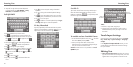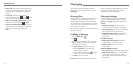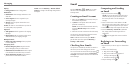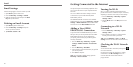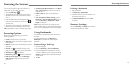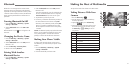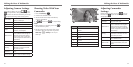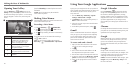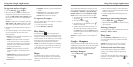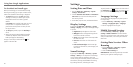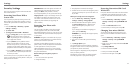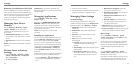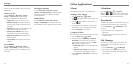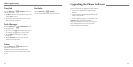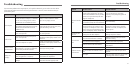36 37
Making the Most of Multimedia
Using Your Google Applications
Opening Your Gallery
Press the HomeKey > > Gallery. You can use
Gallery to view pictures and play videos. You can also
do some basic editing of your pictures – such as setting
them as wallpaper or contact icons, and sharing with
friends.
Number Function
1
Tap to return to the album or
thumbnails of all the pictures and
videos in the album, where all its
contents are displayed in a grid.
2
Delete, edit, share the picture; set the
picture as contact icon or wallpaper,
view picture file detail.
3
Swipe horizontally to see more; double
tap a picture to view it in full screen.
4
Browse the album contents in a
slideshow.
Press the Menu Key to rotate the picture or see its
file details.
NOTE: Not all the options may be available for
certain albums or pictures.
Making Voice Memos
Sound Recorder enables you to record voice memos and
listen to them whenever you like.
Recording a Voice Memo
1. Press the HomeKey > > Sound Recorder.
2. Tap
to start recording. Tap > OK to cancel
recording if you change your mind.
3. Tap
to stop recording. The memo is automatically
saved.
If you don’t want to save the memo after recording it,
tap
> OK to delete it.
TIP: You can find your recordings by pressing the
HomeKey >
> Sound Recorder > My records.
Signing in to your Google Account lets you synchronize
Gmail, Calendar, and Contacts between your phone and
the web. And if you don’t have an account, you can
easily create one.
1. Press the HomeKey > Menu Key > System
settings > Add account > Google.
2. Tap Existing to sign in to your existing account, or
New to create a new account.
3. Follow the on-screen steps to enter the information
about the account.
4. Set the backup and restore option, and tap
.
Gmail
Gmail is a web-based email service that’s configured
when you sign in to your Google account. Depending
on your synchronization settings, the Gmail on your
phone can be automatically synchronized with your
Gmail account on the web.
To create and send a Gmail:
1. Open your Gmail Inbox and switch to the account
you want to use for sending the message.
2. Tap
.
3. Enter a contact name or email address in the To
field. Separate each recipient with a comma.
4. Enter the email subject and compose the email text.
5. To attach an image, press the Menu Key > Attach
picture and select a file from the image gallery.
6. Tap at the top right of the screen to send the
message.
Google Calendar
Press the HomeKey > to use Google Calendar,
Google’s time management application. You can use
the calendar to schedule appointments, including
meetings and other events. Your appointments will be
displayed on the screen as are scheduled. You can also
synchronize appointments to your Google account,
which enables you to manage your schedule online on
your PC.
Chrome
Use Google Chrome to browse the Internet. Chrome on
your phone can sync bookmarks, browsing history, and
opened tabs from your Google account.
Google
With the Google app, you can search for information
on the web or on your phone with text or your voice,
give out voice commands, and join Google Now to
get all kinds of information when you need it without
searching.
Google+
Google+ makes connecting on the web more like
connecting in the real world. Share your thoughts, links
and photos with the right circles. Get everyone on the
same page with fast and simple group chat.
NOTE: For detailed information about Google+, open
Google+ and press the Menu Key > Help to view
the online instructions.
➊
➌
➋
➍